This session
In this session, you will complete the following tasks:
- Complete the tasks in the slides.
recipes project
At the end of this session, you should have accomplished the following.
For more details, please see the slides.
Task 1
- You created a new
quartobranch in yourrecipesrepository and switched to it.
Task 2
- You create a new empty Quarto file called
recipes.qmdand saved it in yourrecipesrepository. - You wrote a short introduction note to your recipes repository.
- You staged and committed your changes.
Task 3
- You added a recipe to the
recipes.qmdfile. - You formatted the text by applying at least three types of Markdown syntax.
- You staged and committed your changes.
Task 4
- You added a YAML header to your Quarto file.
- You included your name, a title, an output format (e.g., HTML) and a theme.
- You staged and committed your changes.
Task 5
- You merged your
quartobranch into your main branch
Please keep the recipes folder! We will continue to use it in the following sessions.
Slides
How can I download the slides as PDF?
To print the slides to PDF, do the following:
- Toggle into Print View using the E key (or using the Navigation Menu).
- Open the in-browser print dialog (CTRL/CMD+P).
- Change the Destination setting to Save as PDF.
- Change the Layout to Landscape.
- Change the Margins to None.
- Enable the Background graphics option.
- Click Save.
Note: This feature has been confirmed to work in Google Chrome, Chromium as well as in Firefox.
Here’s what the Chrome print dialog would look like with these settings enabled:
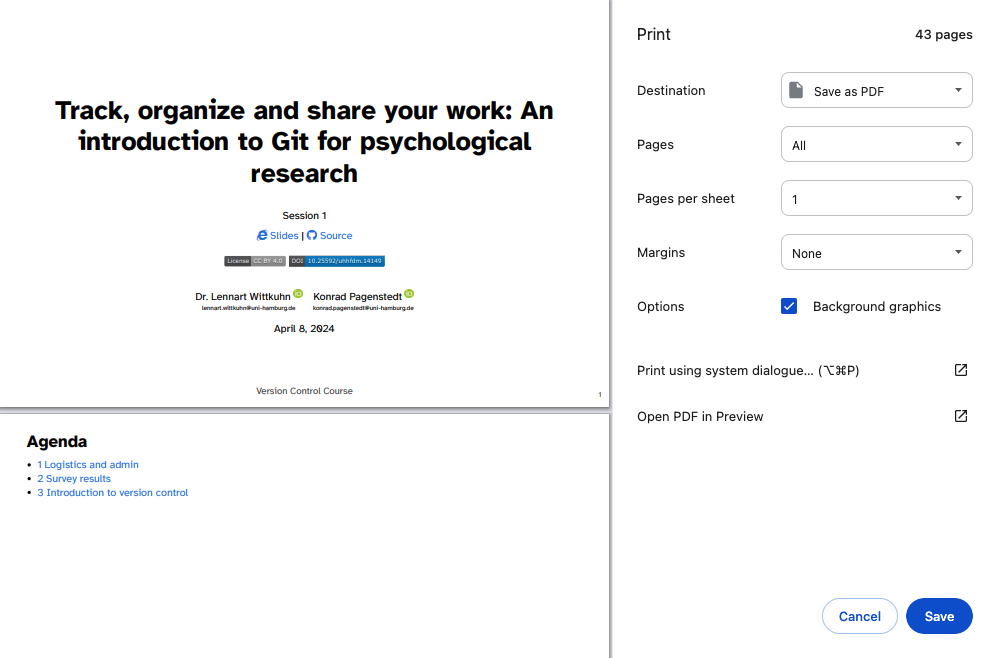
These instructions were copied from the Quarto documentation (MIT License) and slightly modified.