This session
Follow the exercises via Binder:
Learning objectives
At the end of this session, you should have achieved the following learning objectives:
Introduction to DataLad
💡 You know how to configure your username and email address in Git.
💡 You can create a new DataLad dataset.
💡 You know how to check the status of a DataLad dataset.
💡 You can save data in a DataLad dataset.
💡 You know about different configurations of DataLad datasets.
Nesting with DataLad
💡 You can install an existing DataLad dataset as a subdataset.
💡 You can get and drop data in a DataLad dataset as needed.
💡 You know how to navigate nested DataLad datasets.
💡 You know how to access data in nested DataLad datasets recursively.
Provenance with DataLad
💡 You can link analyses to inputs and outputs using DataLad.
💡 You can execute a rerun of a previous analysis with DataLad
💡 You know how to establish provenance and reproducibility using DataLad.
Slides
To export the slides to PDF, do the following:
- Toggle into Print View using the E key (or using the Navigation Menu).
- Open the in-browser print dialog (CTRL/CMD+P).
- Change the Destination setting to Save as PDF.
- Change the Layout to Landscape.
- Change the Margins to None.
- Enable the Background graphics option.
- Click Save.
Note: This feature has been confirmed to work in Google Chrome, Chromium as well as in Firefox.
Here’s what the Chrome print dialog would look like with these settings enabled:
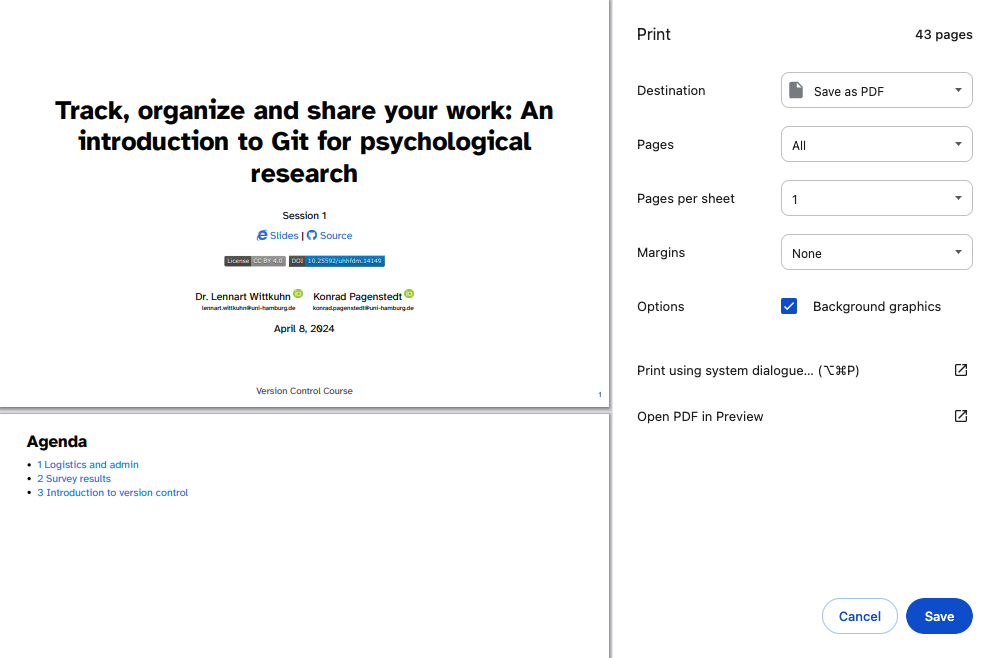
These instructions were copied from the Quarto documentation (MIT License) and slightly modified.
Cheatsheet
See here: https://raw.githubusercontent.com/datalad-handbook/artwork/master/src/datalad-cheatsheet.pdf