Introduction to Quarto
Part of the course “Track, organize and share your work: An introduction to Git for research”
November 29, 2024
Schedule
Last week: Branches
Last week: Branches
lennartwittkuhn.com/version-control-book/chapters/branches.html
This week: Quarto
Goals of this session
💡 Learn the basics of the Markdown syntax
💡 Work on a new quarto branch in your city-guide repo
💡 Create a neat new entry file using Quarto
💡 When you are done, merge the changes into your main branch
Outlook: Your Quarto file can later be turned into a website!
Introduction to Quarto
What is Quarto?
“Publishing system” by Posit 1
- Based on RMarkdown
- Able to execute code
- Supports multiple programming languages
- Integrated in RStudio
Usecases
- Articles/Reports
- Websites
- Presentations
- Books

Getting started with Quarto
How can you work with Quarto?
You can use one of the following editors:
- RStudio
- Jupyter
- Neovim
- VS Code
- Text editor
Creating a Quarto file in RStudio
- Download and install the newest version of RStudio
- Open RStudio
- Create a new
.qmdfile: “File” > “New file” > “Quarto Document”
Rendering Quarto files
Output formats
- HTML (standard)
- PDF (requires LaTeX)
- Word (requires MS Word)
Presentations
- reveal.js (HTML)
- Powerpoint (requires MS Powerpoint)
How to render Quarto files
1. Preview
- The document will be rendered and a web browser with a “live preview” opened
- Position this browser so that you can see it as you edit and save the document
- Every time you save, the preview will be updated
- Windows Users: Note, that
quarto previewmight not work in Git Bash! Use theRenderbuttons in RStudio (see right column)

Your turn
Task 1
- Create a new
quartobranch in yourcity-guiderepository and switch to it
Remember, that quarto is just a branch name here. You can also choose a different name for the branch if you want to.
Task 2
- Create a new empty Quarto file called
city-guide.qmdand save it in yourcity-guiderepository - Write a short introduction note to your city-guide repository
- Switch between Quarto’s visual and source mode
- Render the file to HTML
- Stage and commit your new file
Your turn
Task 2.1
Quarto and RStudio might create a bunch of extra files:
The are temporary or user specific files and should therefore not be tracked in Git.
- Add any file that is not the
.qmdfile to your.gitignorefile. - Stage and commit the changes to your
.gitignorefile.
Basics of Markdown
Markdown
- Easy to use
- “Markup” language
- Content and formatting are integrated, not separated
- Alternative to “What You See Is What You Get” (WYSIWYG) editors like MS Word
- Used by text editors, GitHub (e.g., READMEs), and more
- Integrated in RStudio as “RMarkdown”
Example: HedgeDoc
Text Formatting
| Input | Output |
|---|---|
|
italics and bold |
|
superscript2 / subscript2 |
|
|
|
verbatim code |
Headings
| Input | Output |
|---|---|
|
Header 1 |
|
Header 2 |
|
Header 3 |
|
Header 4 |
|
Header 5 |
|
Header 6 |
Lists
| Input | Output |
|---|---|
|
|
|
|
|
|
Tables
| Input | Output | ||||||||||||||||
|---|---|---|---|---|---|---|---|---|---|---|---|---|---|---|---|---|---|
|
|
💡 Tip: Use a Markdown table generator
Equations
| Markdown Syntax | Output |
|---|---|
|
E=mc^{2} |
|
E = mc^{2} |
Blocks
| Input | Output |
|---|---|
|
|
Links and images
| Input | Output |
|---|---|
|
https://quarto.org/ |
|
Quarto |
|
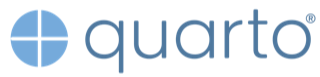 |
|
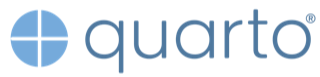 |
Task 3
- Add a new entry to the
city-guide.qmdfile - Topic: Interview each other about your favorite cinema or theater.
- Format the text by applying at least three types of Markdown syntax
- Stage and commit your changes
The YAML header
YAML
- Document settings: YAML sets up document settings like title, author, and output format.
- Customization: Use YAML for themes and styling.
- Specify themes: for example, “default” or “morph”
The YAML header of these slides:
Task 4
- Add a YAML header to your Quarto file
- Include your name, a title, an output format (e.g., HTML) and a theme
- Stage and commit your changes
When you are done and your Quarto file is rendering properly:
- Merge your
quartobranch into your default branch (mainormaster)
More features
Code chunks
- Executable code: Quarto files support code execution during rendering
- Code chunks can be interactive
- Customizable options: Specify various options for code chunks
- You can also use inline code
- R code enclosed by:
```{r} code ```
Inline code
Referencing
- You can name and references objects like figures, tables etc.
- For example: Section 5.4 (
@sec-citations)
| Type | Label Prefix |
|---|---|
| Figures | fig- |
| Tables | tbl- |
| Equations | eq- |
| Sections | sec- |
| Code listing | lst- |
| Theorem | thm- |
Citations
- Citations can be added via Insert > Citation
- Citations can also be added directly with
@ - References are stored in BibTeX files in your project
| Markdown Format | Output (author-date format) |
|---|---|
|
Blip blop bloop [see Chacon and Straub (2014), pp. 33-35; also , chap. 1] |
|
Blip blop bloop (Chacon and Straub 2014, 33–35, 38–39 and passim) |
|
Blip blop bloop (Chacon and Straub 2014). |
|
Lennart says blah (2014) |
|
Chacon and Straub (2014) says bloop. |
Quarto in action
Usescases for researchers
- Reproducible papers
- Data analysis & visualization
- Dynamic documents
- Presentation slides
- Automated reports
Git integration
Using Git with .qmd files
Features
- Plain Text Files:
.qmdfiles are plain text, ensuring compatibility withgit diff - Branching and Merging: Use Git’s branching and merging capabilities to manage complex document edits.
- Conflict Resolution: Resolve conflicts efficiently when collaborating on
.qmdfiles - RStudio Integration: RStudio offers a graphical user interface (GUI) for Git integration
GitHub Actions
- Workflow Automation Can automate various tasks, including document generation.
- Trigger Events: Specify events, such as pushes or pull requests, to trigger document generation automatically.
- Can allow you to easily update website built with Quarto (hosted with GitHub pages)
Further reading
- Official Quarto Documentation
- Quartaki by Dr. Mowinckel
- Awesome Quarto (Resource Collection)
References
Questions?
Footnotes
(the company formerly known as RStudio)
Introduction to Quarto



