| No | Time | Title | Contents |
|---|---|---|---|
| 1 | 09:30 - 10:00 | Introduction to Version Control | Logistics and course admin Introduction to reproducibility Introduction to version control Introduction to Git |
| 2 | 10:00 - 10:45 | Basics of the Command Line | File systems and navigation Benefits of the command line Basic command line commands |
| 3 | 10:45 - 11:00 | Setup & configuration of Git | Setup & configuration of Git |
| 4 | 11:00 - 12:00 | Basics of Git | Initializing a Git repository Practicing basic Git commands Tracking changes wih Git Ignoring files with .gitignoreGood commit messages |
| 5 | 12:00 - 13:00 | Lunch Break | Enjoy your lunch! |
| 6 | 13:00 - 14:00 | Integration with GitHub / GitLab | Introduction to remote repositories Managing repositories on GitHub / GitLab Pushing and pulling changes Cloning a remote repository |
| 7 | 14:00 - 15:00 | Version Control of Data with DataLad | Version control of (large) data with DataLad Nesting modular datasets with DataLad Establishing provenance and reproducibility with DataLad |
| 8 | 16:00 - 16:30 | Summary & Outlook | Summary of course contents Outlook to more related topics Discussing open questions |
Session 2: Basics of the Command Line
Track, organize and share your work: Version control of code & data with Git & DataLad
Course at AUDICTIVE Priority Program
10:00
1 Logistics & Admin
Schedule
Course exercise: Building an online recipes book
2 Last session: Introduction
Last sessions’s learning objectives
After the last session, you should now be able to answer the following questions:
💡 You know what version control is.
💡 You can argue why version control is useful (for research).
💡 You can name benefits of Git compared to other approaches to version control.
💡 You can explain the difference between Git and GitHub.
Any questions?
3 Basics of the Command Line
This session: Basics of the Command Line
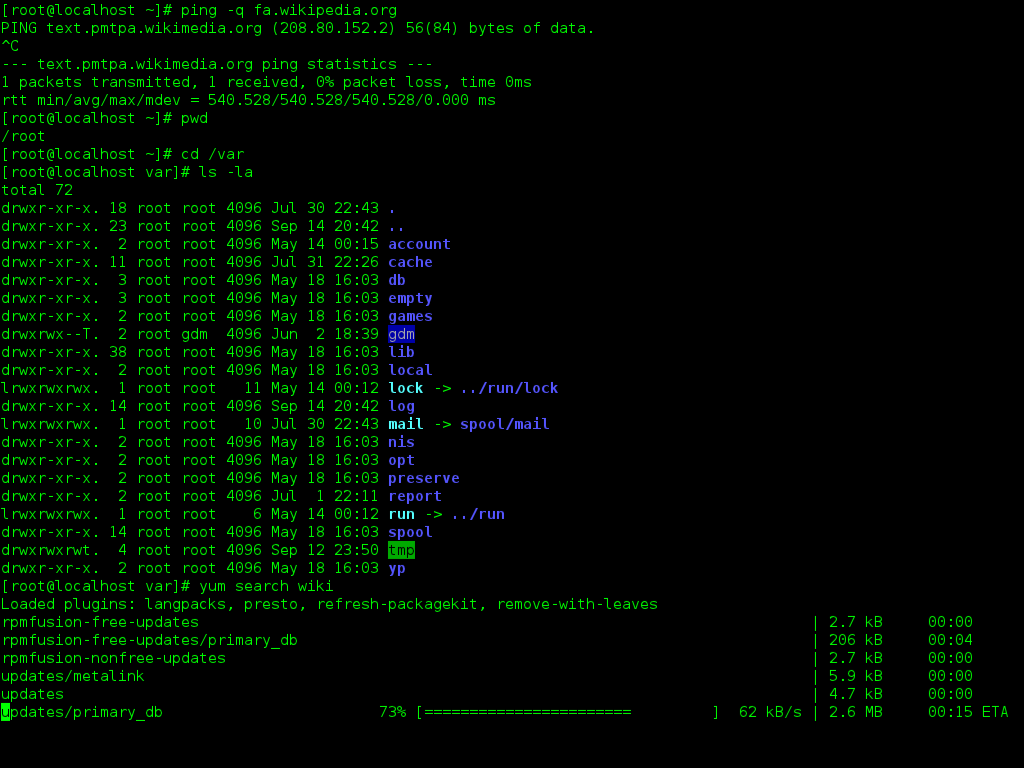
Learning objectives
💡 You can name the advantages of command-line interfaces for Git.
💡 You can navigate directories using absolute and relative paths.
💡 You can use shortcuts like the tilde or dots to navigate your file system.
💡 You can apply arguments and flags to customize command-line commands.
💡 You can use wildcards (*) for file selection.
💡 You can combine command-line commands.
Reading
Cheatsheet
| Command | Description |
|---|---|
pwd |
Displays the path of the current working directory |
cd <PATH> |
Changes the current working directory to <PATH> |
cd ~ |
Changes the current working directory to the user’s home directory |
cd .. |
Moves up one folder |
cd ../.. |
Moves up two folders |
clear |
Clears the contents of your command line window |
ls |
Lists files and folders in the current working directory |
ls <PATH> |
Lists files and folders in <PATH> |
ls -a |
Lists all files (including hidden files) in the current working directory |
ls -alh |
Lists all files in a long format that is easy to read for humans |
[Command] --help |
Displays all possible flags for a specific command (on Windows) |
man [Command] |
Displays all possible flags for a specific command (on macOS) |
mkdir <FOLDER> |
Creates a new folder called <FOLDER> |
mkdir <FOLDER1> <FOLDER2> |
Creates two separate folders called <FOLDER1> and <FOLDER2> |
touch <FILE> |
Creates a new empty file called <FILE> |
open <FILE> |
Opens the file called <FILE> (on macOS) |
start <FILE> |
Opens the file called <FILE> (on Windows) |
echo "example text" >> file.txt |
Writes “example text” into file.txt |
cat <FILE> |
Displays the content of <FILE> |
mv FILE.txt <FOLDER> |
Move FILE.txt into <FOLDER> |
mv <FOLDER_OLD> <FOLDER_NEW> |
Renames <FOLDER_OLD> to <FOLDER_NEW> |
ls -alh *.csv |
Uses a wildcard to list all .csv files in the current working directory |
rm -r <FOLDER> |
Removes the folder <FOLDER> |
history |
Display the command history of the current terminal session |
history > history.txt |
Saves the entire command history to a file named history.txt (overwrites existing content in history.txt) |
history >> history.txt |
Adds the entire command history to the end of the file named history.txt |
tree |
Displays a graphical representation of the directory structure |
wget <URL> |
Downloads a file from the specified |
Tasks
In this session, you will work on the following tasks:
- Reading: Read the chapter(s) Command Line in the Version Control Book.
- Implementation: Try out the commands in the chapter.
- Exercises: Work on the exercises for the
recipesproject.
As always:
- Try out the commands of this session and play around with them.
- Check whether you have achieved the learning objectives.
- Ask questions!
- Let’s git started!
recipes project
At the end of this session, you should have accomplished the following:
- You used the command line to create a folder on your computer called
recipes. - You used the command line to create a file called
recipes.txtinside therecipesfolder.
Please keep the recipes folder! We will continue to use it in the following sessions.
Exercises
Navigate the file system
Identify a folder on your computer where you (want to) keep course-related files. If you don’t have one, choose a suitable location in your file system.
- Navigate into the chosen location using the command line.
- Use the command line to display the path of your chosen folder. What is the output?
Create files and folders
- Within your chosen folder, create a new subfolder and give it a relevant name.
- Navigate into the newly created subfolder.
- Create a new text file and name it appropriately.
- Confirm that the files was created by listing the contents of the folder.
Bonus exercises
Writing and opening files
Add the title “My Favorite Recipes” to recipes.txt. Which command or method did you use?
Creating multiple files
Go back to your main course-related folder. Using the command line, create three new files: notes.txt, assignments.txt, and schedule.txt. Provide the command you used.
Wildcards
Use a wildcard pattern to list all .txt files in your folder. Which command did you use?
Combining commands
Imagine, that you are in a folder containing multiple text files with various extensions, including .txt, .md, and .docx. You want to move all the .txt files to a subfolder named text_files while keeping the other file types in the current directory. Write a series of command-line commands to accomplish this task, including creating the text_files subdirectory. Explain each step in your solution.
Solutions: Navigate the file system
Code
1cd /path/to/your/chosen/directory- 1
-
Navigate into the chosen location. Replace
/path/to/your/chosen/directorywith a path on your computer. A good location might be within your/Documentsfolder or a dedicated/Projectsor/Universityfolder. This can help to easily find course-related files on your computer.
Solutions: Create files and folders
- 2
-
Use
pwdto display the path of your current working directory. - 3
-
Use
mkdirto create a new subfolder and give it a name, within your chosen folder. - 4
-
Use
cdto navigate into the newly created subfolder. - 5
-
Use
touchto create a new file and name it appropriately. - 6
-
Use
lsto confirm that the files was created by listing the contents of the folder.
Version Control Course
