| Command | Description |
|---|---|
git branch |
Lists / creates and deletes branches |
git branch feature |
Creates the feature branch |
git branch -d feature |
Deletes the feature branch |
git switch |
Switches between branches |
git switch feature |
Switches to the feature branch |
git checkout |
Switches between branches |
git checkout -b feature |
Creates and switches to the feature branch |
git merge |
Merges branches |
git merge feature |
Merges the feature branch into the current branch |
git merge --abort |
Aborts a merge |
git merge --squash |
Squaches commits on branch into a single commit and merge |
Bonus: Branches
Track, organize and share your work: Version control of code & data with Git & DataLad
Course at AUDICTIVE Priority Program
1 This session: Branches
This session: Branches
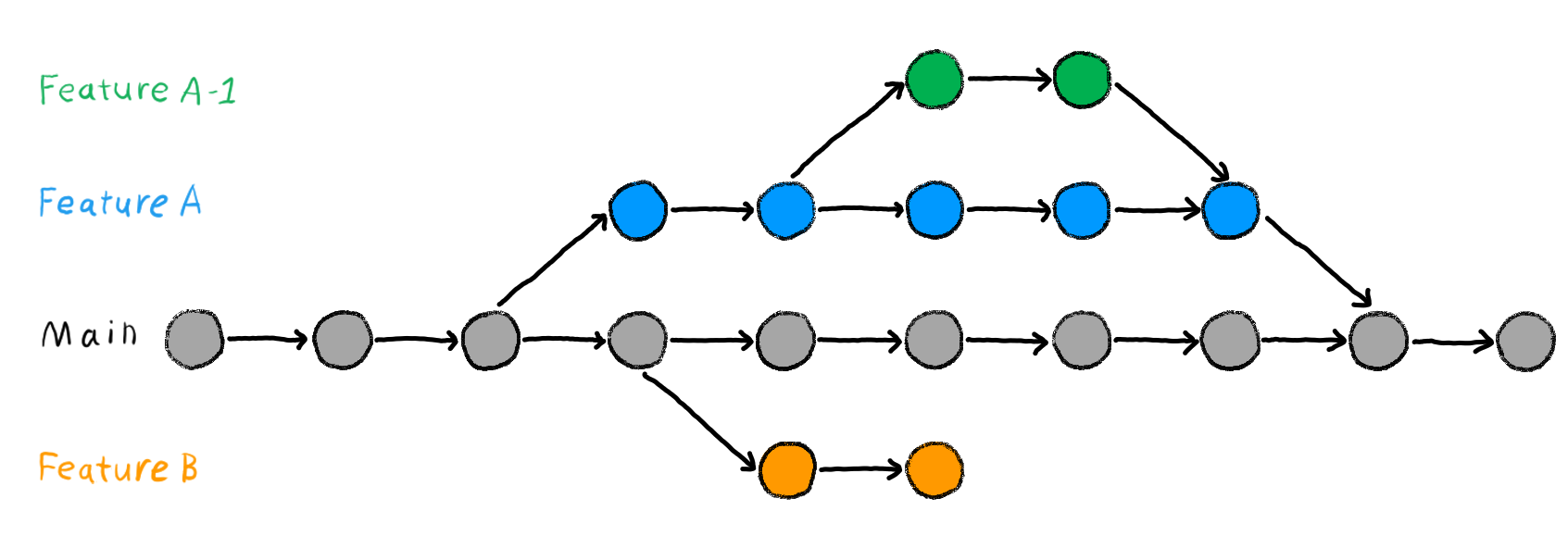
Learning objectives
💡 You understand the purpose and benefits of using branches in Git.
💡 You can create and switch between branches.
💡 You can merge branches and resolve merge conflicts.
💡 You can name at least three best practices when working with branches.
Reading
Tasks
In this session, you will work on the following tasks:
- Reading: Read the chapter(s) “Branches” in the Version Control Book.
- Implementation: Try out the commands in the chapter.
- Exercises: Work on the exercises for the
recipesproject.
As always:
- Try out the commands of this session and play around with them.
- Check whether you have achieved the learning objectives.
- Ask questions!
- Let’s git started!
recipes project
At the end of this session, you should have accomplished the following:
- You created a new branch and merged changes into your default branch (
mainormaster). - You created and resolved a merge conflict.
Please keep the recipes folder! We will continue to use it in the following sessions.
Cheatsheet
Exercises
Branches
- If needed, navigate to the project repository using the command line.
- Create a new branch called
feature. - Switch to the new branch.
- Add a new entry to your project text file.
- Stage and commit the changes to the project text file on the
featurebranch. - View the contents of project text file to verify your changes.
- Switch back to the default branch (
mainormaster). - View the contents of the project text file again to confirm that the previous changes do not exist on the default branch.
- Merge the
featurebranch into your default branch. - Delete the
featurebranch. - View the contents of project text file yet again to confirm that the previous changes have been merged into the default branch.
🚀 Bonus exercises
Create and resolve a merge conflict
- Deliberately create a merge conflict by editing the same section of a file on two separate branches and attempting to merge them. An example can be found in the branches chapter.
- Resolve the merge conflict.
- Delete the merged branch afterwards.
Solutions: Branches
Code
#!/bin/bash
1cd recipes
2git branch feature
3git switch feature
4cat >> recipes.txt <<- EOM
Potatoes
1. Wash the potatoes and cut them into evenly sized chunks.
2. Bring water to the boil in a large saucepan.
3. Once the water is boiling, add a good pinch of salt.
3. Add the potatoes.
4. Cook the potatoes for 15 - 20 minutes or until fork-tender.
5. Drain the pasta in a colander.
EOM
5git add recipes.txt
git commit -m "Add potatoes recipe to recipes.txt"
6cat recipes.txt
7git checkout main
8cat recipes.txt
9git merge feature
10git branch -d feature
11cat recipes.txt- 1
-
Optional: Navigate into the project repository using
cd(or a similar path). - 2
-
Create a new branch called
featureusinggit branch feature. - 3
-
Switch to the new branch using
git switch feature. You can also create and switch the branch in one step usinggit checkout -b feature. - 4
-
Add a new entry to your project text file file. You can use your regular text editor. Here, we add a new entry from the command line using
cat. - 5
-
Stage and commit the changes to your project text file using
git addandgit commit. - 6
-
View the contents of your project text file to verify your changes. Here, we use the
catcommand again. - 7
-
Switch back to the default branch (
mainin this example). Here, we usegit checkout mainbut you can also usegit switch main. - 8
-
View the contents of your project text file again to confirm that the previous changes do not exist on the
mainbranch. - 9
-
Merge the changes
featurebranch into themainbranch. - 10
-
Delete the merged
featurebranch usinggit branch -d feature. - 11
-
View the contents of your project text file yet again to confirm that the previous changes have been merged into the
mainbranch.
Solutions: Merge Conflict
Code
#!/bin/bash
1cd recipes
2git branch feature
3git switch feature
4cat >> recipes.txt <<- EOM
Chocolate Cake
1. Preheat the oven to 350°F (175°C).
2. Mix flour, sugar, cocoa powder, baking powder, and salt in a bowl.
3. Add eggs, milk, oil, and vanilla extract, and mix well.
4. Pour the batter into a greased baking pan.
5. Bake for 30-35 minutes.
EOM
5git add recipes.txt
git commit -m "Add chocolate cake recipe to recipes.txt"
6git checkout main
7cat >> recipes.txt <<- EOM
Vanilla Cake
1. Preheat the oven to 350°F (175°C).
2. Mix flour, sugar, baking powder, and salt in a bowl.
3. Add eggs, milk, oil, and vanilla extract, and mix well.
4. Pour the batter into a greased baking pan.
5. Bake for 25-30 minutes.
EOM
8git add recipes.txt
git commit -m "Add vanilla cake recipe to recipes.txt"
9git merge feature
10sed -i '' -e '/^<<<<<<< /d' -e '/^=======/d' -e '/^>>>>>>> /d' recipes.txt
11git add recipes.txt
12git commit -m "Resolve merge conflict by adding both chocolate and vanilla cake recipes"
13git branch -d feature- 1
-
Navigate into the
recipesrepository usingcd(or a similar path). - 2
-
Create a new branch called
featureusinggit branch feature. - 3
-
Switch to the new branch using
git switch feature. You can also create and switch the branch in one step usinggit checkout -b feature. - 4
-
Add a new recipe to your
recipes.txtfile usingcat. - 5
-
Stage and commit the changes to
recipes.txtusinggit addandgit commit. - 6
-
Switch back to the default branch (
mainin this example) usinggit checkout main. You can also usegit switch main. - 7
-
Make conflicting changes in the
mainbranch torecipes.txtusingcat. - 8
-
Stage and commit the conflicting changes to
recipes.txtusinggit addandgit commit. - 9
-
Attempt to merge the
featurebranch with the default branch to create a merge conflict usinggit merge feature. - 10
-
Resolve the merge conflict by editing
recipes.txt. You can use a regular text editor to do this. In this example, we remove the conflict markers that Git added torecipes.txtusingsedwhich results in keeping both recipes. This is not a recommended way to resolve merge conflicts and we only do it here to resolve the merge conflict without manual intervention. Merge conflicts usually always require manual resolution by the user. - 11
-
Stage the resolved changes to
recipes.txtusinggit add. - 12
-
Commit the resolved changes in
recipes.txtwith a descriptive commit message usinggit commit. - 13
-
Delete the merged
featurebranch usinggit branch -d feature.
Version Control Course
