| Command | Description |
|---|---|
git init |
Initializes a folder as a Git repository |
git status |
Shows Git tracking status of files in the repository |
git add |
Adds file(s) to the staging area |
git commit |
Commits staged files |
git commit -m "commit message" |
Commits staged files with a commit message |
Session 5: Integration with GitHub / GitLab
Track, organize and share your work: Version control of code & data with Git & DataLad
Course at AUDICTIVE Priority Program
12:00
1 Last session: First steps with Git & Git Essentials
Last session: First steps with Git & Git Essentials
After the last session, you should now be able to answer the following questions / do the following:
First steps with Git
💡 You can initialize a Git repository.
💡 You can check the status of a Git repository.
💡 You understand the difference between the staging area and a commit.
💡 You can stage and commit changes.
💡 You understand the difference between a commit message and a description.
Git essentials
💡 You know how to explore the commit history.
💡 You can compare different commits.
💡 You know how to use and create a .gitignore file.
💡 You can discuss which files can (not) be tracked well with Git and why.
💡 You know how to track empty folders in Git repositories.
Last session: Cheatsheet
First steps with Git
Last session: Cheatsheet
Git essentials
| Command | Description |
|---|---|
git log |
Views past commits |
git diff |
Views made changes compared to the last commit |
git mv |
Renames or moves files and automatically stages the changes |
Last session: recipes project
First steps with Git
At the end of this session, you should have accomplished the following:
- You set up Git.
- You initialized your
recipesfolder as a Git repository. - You committed your first file to the
recipesrepository.
Please keep the recipes folder! We will continue to use it in the following sessions.
Last session: recipes project
Git Essentials
At the end of this session, you should have accomplished the following:
- Commit at least three changes in
recipes.txt. - Make at least one commit using
git commit --amend.- For example, add a a new entry without a title first, commit, then add a title and use
git commit --amendto add the title change to the same commit.
- For example, add a a new entry without a title first, commit, then add a title and use
- Create a
.gitignorefile.- Everyone: Create a random file that you want to ignore, for example
image.jpg. - All macOS users: Let your repository ignore
.DS_Store.
- Everyone: Create a random file that you want to ignore, for example
- 🚀 Optional: Commit
.gitkeepin an otherwise empty directory.
Please keep the recipes folder! We will continue to use it in the following sessions.
Common questions from last session
“How can I make changes in a text (.txt) file?”
- Remember: It’s just a regular text file on your computer.
- Option 1: Use a regular text editor (e.g., TextEdit on macOS, Notepad++ on Windows, or others).
- Option 2: Use
vimdirectly from the command line (see chapter / session on “Setup”). - Option 3: Use command line commands like
echo "My text" >> recipes.txt.
“I ran git commit but nothing happened?”
- Maybe you forgot to run
git addbefore?
“Remember to cd into your recipes project folder!”
- Every time you open the command line, it starts at a default location (likely your home directory).
- Check in which folder you are, using
pwd(“print working directory”). - Use
cdto move to yourrecipesproject folder before you start running the Git commands.
Important note: Git repository in /user folder?
- Please make sure that your
recipesfolder is in a suitable place (for example, in theDesktop,Documentsfolders or where you keep your course-related files, …) and not in your user directory! - You can check your current working directory by running
pwdin yourrecipesfolder. - Also: Always remember to
cdinto your repository before you execute Git commands! - If your
recipesfolder is in your user directory, please tell us and we can fix it.
Tip: To prevent ever creating a Git repository inside your user folder, you can use:
Running git init in the user directory now results in a (desired) error:
Thanks to Eamon Caddigan for the idea!
Staging and Committing
Staging:
- Command:
git add - Purpose: Preparing and organizing files before they are recorded in the repository’s history.
Committing:
- Command:
git commit -m "commit message" - Purpose: Saving the changes in the staged files to the repository’s history, creating a snapshot.
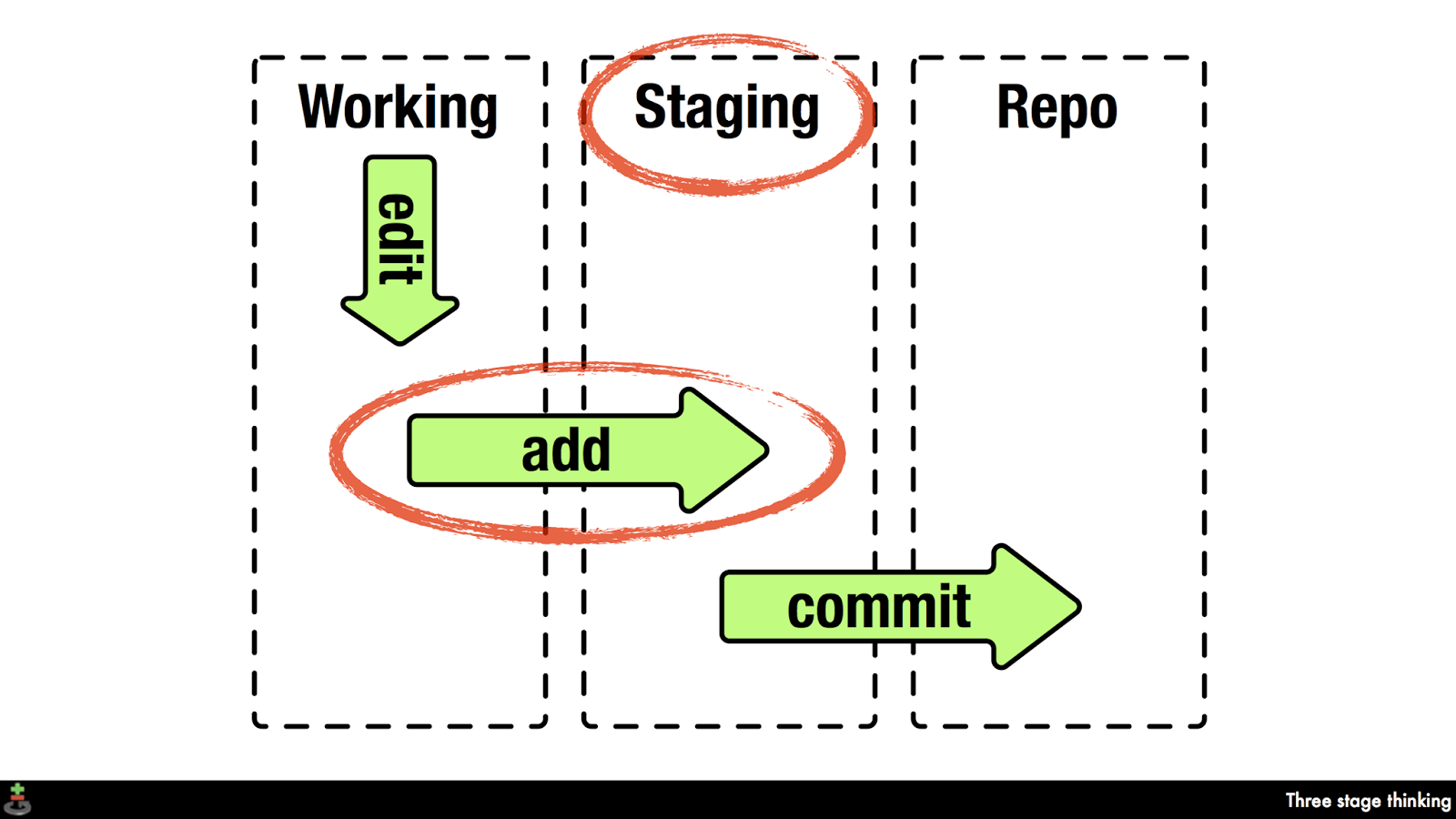
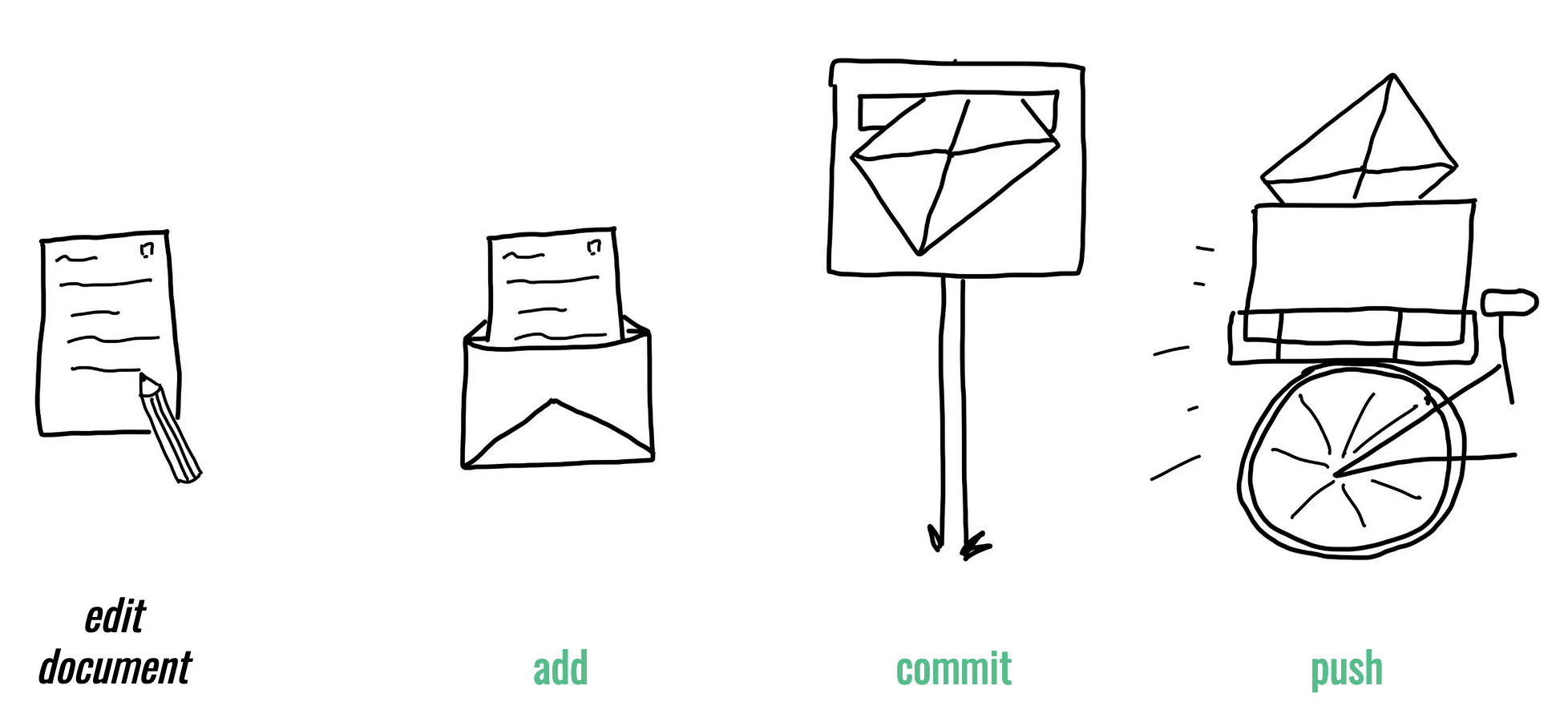
2 This session: Integration with GitHub / GitLab
This session: Integration with GitHub / GitLab
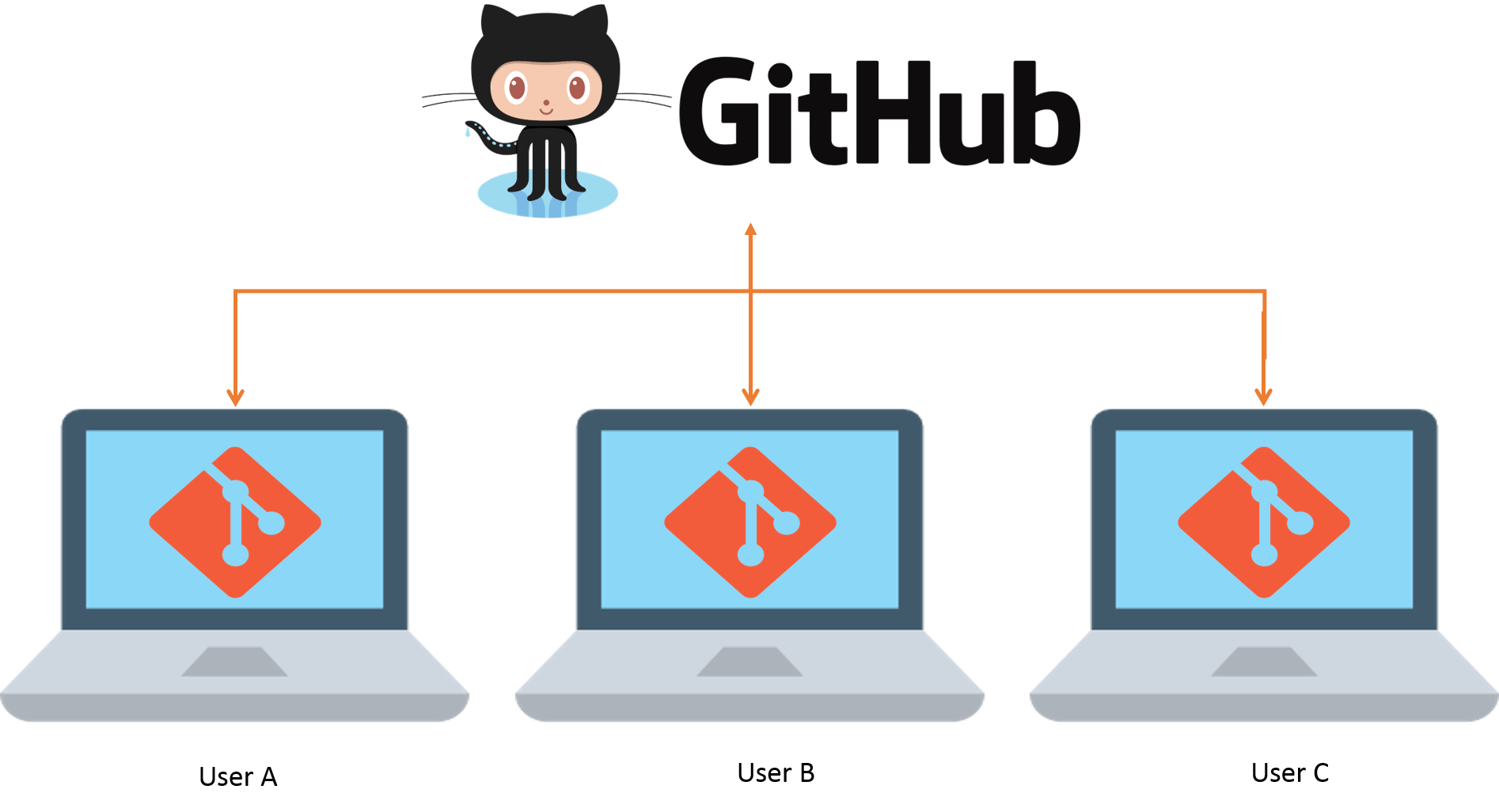
This session: Collaboration via Git and GitHub
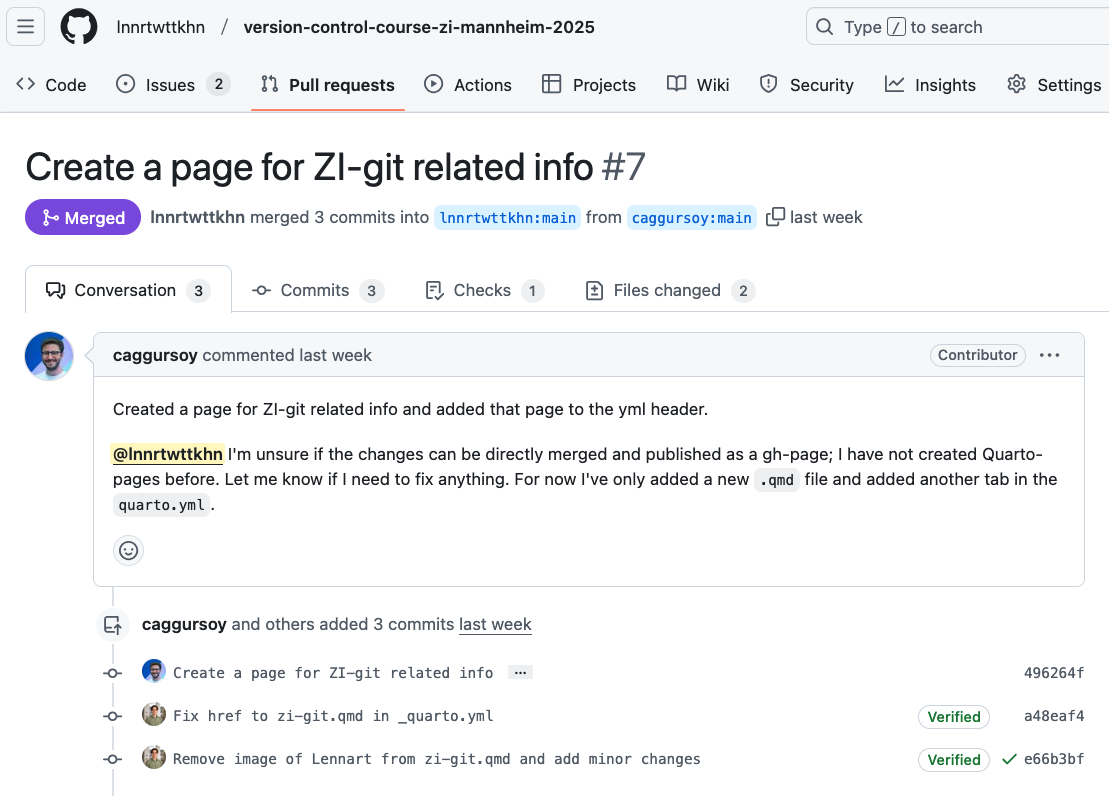
Learning objectives
💡 You can create a remote repository.
💡 You can connect your local Git repository to a remote repository service like GitHub or GitLab.
💡 You can pull and push changes to and from a remote repository.
💡 You can clone a repository from a remote repository.
Reading
Tasks
In this session, you will work on the following tasks:
- Reading: Read the chapter(s) “Remotes - Introduction” in the Version Control Book.
- Implementation: Try out the commands in the chapter.
- Exercises: Work on the exercises for the
recipesproject.
As always:
- Try out the commands of this session and play around with them.
- Check whether you have achieved the learning objectives.
- Ask questions!
- Let’s git started!
recipes project
At the end of this session, you should have accomplished the following:
- You created a GitHub account.
- You connected your GitHub account to your local Git using SSH.
- You created a new private(!) GitHub repository.
- You uploaded (i.e., “pushed”) the default branch of your
recipesrepository to GitHub.
Collaboration Option 1/2 (Basic / Advanced):
- You invited a partner from the course as a collaborator to your
recipeson GitHub. - You collaborated on a shared project by adding and committing changes to your partner’s repository.
Collaboration Option 3 (Alternative):
- You clone your own repository to a different location on your computer.
- Stage and commit changes in the repository in this new location.
- Push the changes to GitHub and pull them in the original repository location on your computer.
Optional:
- You created a short
README.mdfile in your repository.
Please keep the recipes folder! We will continue to use it in the following sessions.
Cheatsheet
| Command | Description |
|---|---|
git remote |
Manages remote repositories |
git clone |
Creates a local copy of a repository |
git pull |
Fetches and merges the latest changes from a remote repository into the current branch |
git fetch |
Updates remote tracking branches |
git push |
Uploads local commits to a remote repository |
Exercises (1)
Mandatory for everyone!
Connect to remote repositories using SSH
- Generate an SSH key.
- Copy the SSH key to your clipboard.
- Add the SSH key to the remote repository (for example, GitHub or GitLab).
Upload your local repository to a remote repository
- Create an empty repository on the remote repository hosting platform, for example GitHub or GitLab. Make sure to not initialize the repository with any files!
- If needed, navigate to your project repository using the command line.
- Set the remote URL of your local repository to your remote repository.
- Push the changes on your default branch (
mainormaster) to your remote repository.
Exercises (2)
Collaboration Option 1 (Basic)
Private collaboration on default branch (main or master)
- Add your exercise partner as a collaborator to your project repository on GitHub.
- Clone your partner’s repository.
- Add a new change to your collaborator’s project file (if you are unsure, where to add the entry, ask your collaborator!)
- Add and commit the changes.
- Push the changes to the remote repository.
- Pull your partner’s changes into your repository.
Exercises (3)
Collaboration Option 2 (Advanced)
Private collaboration with pull requests (using GitHub Flow)
- Add your exercise partner as a collaborator to your project repository on GitHub.
- Clone your partner’s repository.
- Create a new branch in your collaborator’s repository.
- Add a new entry to your collaborator’s project file (e.g.,
.txtor.qmd(if you are unsure, where to add the entry, ask your collaborator!) - Add and commit the changes.
- Push the changes on the new branch to the remote repository.
- Create a Pull Request (on GitLab: Merge Request).
- Review the Pull Request that your collaborator made in your repository.
- 🚀 Optional: Add additional changes on the branch pushed by your collaborator.
- Merge the pull request into your repository.
Exercises (4)
Collaboration Option 3 (Alternative)
Clone and sync your repository
- Move to a location on your computer where you want to clone a repository.
- Clone your remote repository to a different location on your computer.
- Stage and commit changes in the new location (consider using a new branch).
- Push these new changes to GitHub.
- Pull the changes to the repository in the original location.
- Delete your newly cloned repository.
🚀 Bonus exercises
Add a README.md
- Find the option to create a new file on your remote repository in the browser.
- Name the file
README.md, add a brief description, and provide a commit message. - 🚀 Optional: Play around with Markdown syntax.
- Save the
README.mdfile to the repository. - Pull the changes to your local repository.
Solutions
Connect to remote repositories using SSH
Code
- 1
- In the command line, create a new SSH key. Make sure to change the example email to your email address. Optionally, provide a passphrase.
- 2
-
Copy the SSH key to your clipboard. Here, we use
catto print the contents of the SSH key to the command line. Copy the contents displayed in the Terminal to your clipboard. - 3
- Add the SSH key to your remote repository account.
Solutions
Upload your local repository to a remote repository
Code
- 1
-
To create an empty repository on GitHub: (1) Go to GitHub and click the
+icon in the upper-right corner, then selectNew repository. (2) Name your repository. (3) Do not selectInitialize this repository with a README. (4) ClickCreate repository. - 2
-
Optional: Navigate into the project repository using
cd(or a similar path). - 3
-
Set the remote URL of the local repository to the repository using
git remote add origin <URL>. Remember to use the correct<URL>depending on whether you authentication method (typically SSH or PAT). - 4
-
Push the changes on the default branch (here,
main) to the remote repository usinggit push -u origin main.
Solutions
“Private” collaboration with pull requests (using GitHub Flow)
Code
#!/bin/bash
1# Add your exercise partner as a collaborator to your recipes repository
2cd ~
3git clone https://github.com/partner-username/partner-repo-name.git
4git checkout -b new-branch-name
5echo "New Recipe" >> recipes.txt
6git add recipes.txt
git commit -m "Add new recipe to recipes.txt"
7git push origin new-branch-name
8# Create a Pull / Merge Request.
9# Review the PR your partner made in your repository.
10# Merge the PR into your repository.- 1
-
Add your exercise partner as a collaborator to your
recipesrepository: (1) Go to your repository on GitHub. (2) Click onSettings. (2) Click onManage accessin the left sidebar. (3) ClickInvite a collaboratorand enter your partner’s GitHub username. - 2
-
Move to the location on your computer where you would like to clone your partner’s repository into, using
cdin the command line. Here, wecdinto the user’s home directory (~). - 3
-
Clone your partner’s repository using
git clone. Make sure that you not cloning into an existing repository. - 4
- Create a new branch in your partner’s repository.
- 5
-
Add a recipe to your partner’s
recipes.txtfile. - 6
- Add and commit the changes using a descriptive commit message.
- 7
- Push the changes on the new branch to GitHub.
- 8
-
Create a Pull Request: (1) Go to your partner’s repository on GitHub. (2) Click
Compare & pull requestfor your branch. (3) Provide a title and description, then clickCreate pull request. - 9
-
Review the PR your partner made in your repository: (19) Go to your repository on GitHub. (2) Click on the
Pull requeststab. (3) Click on the PR made by your partner. (4) Review the changes and provide feedback. - 10
-
Merge the PR into your repository: (1) After reviewing, click the green
Merge pull requestbutton. (2) ClickConfirm merge.
Solutions
Add a README.md
- In your browser, go to your remote repository (for example, on GitHub), click
Add file, and selectCreate new file. - Name the file
README.md. Add a brief description of your project. Provide a descriptive commit message at the bottom. - Play around with Markdown syntax
- Click the green
Commit new filebutton to save theREADME.mdfile to the repository. - Use
git pull origin mainto pull the changes to your local repository.
Solutions
Clone and sync your repository
Code
#!/bin/bash
1cd /new/location/for/repo
2git clone https://github.com/your-username/your-repo-name.git /new/location/for/repo
3git checkout -b new-branch
echo "New Recipe" >> recipes.txt
git add recipes.txt
git commit -m "Add new recipe to recipes.txt"
4git push -u origin new-branch
5cd /original/location/for/repo
git fetch
git switch new-branch
6rm -rf /new/location/for/repo- 1
-
Move to the location on your computer where you would like to clone your own repository into, using
cdin the command line. - 2
- Clone your repository from GitHub to a different location on your computer.
- 3
- Stage and commit changes in the new location (consider using a new branch).
- 4
- Push the new changes to GitHub.
- 5
- Fetch these new changes to the repository in the original location.
- 6
- Delete your newly cloned repository.
3 Appendix
Cloning
Cloning
- Remember to clone a repo in a sensible location (not in your own repository)
- To rename the cloned repo you can use:
git clone <URL> new-folder-name
Version Control Course
