This session
In this session, you will complete the following tasks:
- Read the chapter “Command Line” of the Version Control
- Complete the exercises for the
recipesproject. - Complete the quiz questions / exercises in the Command Line survey.
As always:
- Try out the commands in the chapter and play around with them.
- Check whether you have achieved the learning objectives.
recipes project
At the end of this session, you should have accomplished the following:
- You used the command line to create a folder on your computer called
recipes. - You used the command line to create a file called
recipes.txtinside therecipesfolder.
Please keep the recipes folder! We will continue to use it in the following sessions.
Learning objectives
💡 You can navigate directories using the command line
💡 You can use shortcuts like the tilde or dots to navigate your file system
💡 You can explain the difference between absolute and relative paths
💡 You can use arguments and flags to modify command-line commands
💡 You understand the concept of wild cards (*) and can use it for system navigation
Slides
To print the slides to PDF, do the following:
- Toggle into Print View using the E key (or using the Navigation Menu).
- Open the in-browser print dialog (CTRL/CMD+P).
- Change the Destination setting to Save as PDF.
- Change the Layout to Landscape.
- Change the Margins to None.
- Enable the Background graphics option.
- Click Save.
Note: This feature has been confirmed to work in Google Chrome, Chromium as well as in Firefox.
Here’s what the Chrome print dialog would look like with these settings enabled:
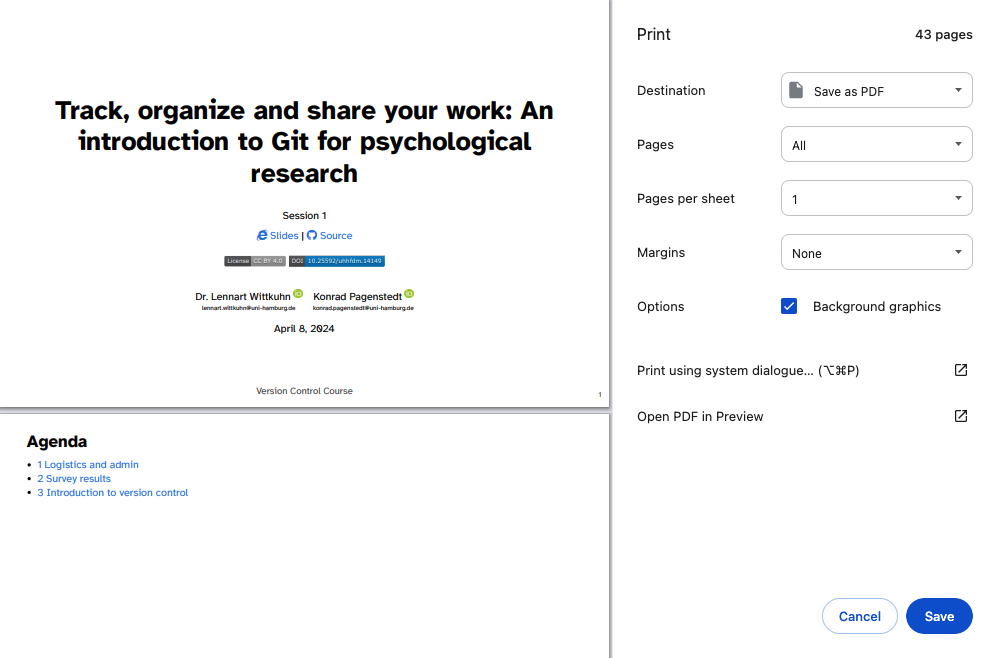
These instructions were copied from the Quarto documentation (MIT License) and slightly modified.