| Command | Description |
|---|---|
git branch |
Lists / creates and deletes branches |
git branch feature |
Creates the feature branch |
git branch -d feature |
Deletes the feature branch |
git switch |
Switches between branches |
git switch feature |
Switches to the feature branch |
git checkout |
Switches between branches |
git checkout -b feature |
Creates and switches to the feature branch |
git merge |
Merges branches |
git merge feature |
Merges the feature branch into the current branch |
git merge --abort |
Aborts a merge |
git merge --squash |
Squaches commits on branch into a single commit and merge |
git stash |
Stashes changes for later use |
git stash -m "stashing message" |
Stashes changes and includes a message |
git stash list |
Shows stored stashes |
git stash apply |
Applies the latest stash |
git stash apply stash@{n} |
Applies a specific stash |
git stash pop |
Applies the latest stash and removes it from stash list |
git stash pop stash@{n} |
Applies a specific stash and removes it from stash list |
git cherry-pick <commithash> |
Applies changes from <commithash> |
git rebase |
Different way of integrating changes from two branches |
This session
In this session, you will work on the following tasks:
- Reading: Read the chapter(s) “Branches” in the Version Control Book.
- Implementation: Try out the commands in the chapter.
- Exercises: Work on the exercises for the
city-guideproject. - Quiz: Test your knowledge with the quiz.
As always:
- Try out the commands of this session and play around with them.
- Check whether you have achieved the learning objectives.
- Ask questions!
- Let’s git started!
Learning objectives
💡 You understand the purpose and benefits of using branches in Git.
💡 You can create and switch between branches.
💡 You can merge branches and resolve merge conflicts.
💡 You can name at least three best practices when working with branches.
city-guide project
At the end of this session, you should have accomplished the following:
- You created a new branch and merged changes into your default branch (
mainormaster). - You created and resolved a merge conflict.
Please keep the city-guide folder! We will continue to use it in the following sessions.
Exercises
Create and merge a new branch
- If needed, navigate to the project repository using the command line.
- Create a new branch called
feature. - Switch to the new branch.
- Add a new entry to your project text file.
- Stage and commit the changes to the project text file on the
featurebranch. - View the contents of project text file to verify your changes.
- Switch back to the default branch (
mainormaster). - View the contents of the project text file again to confirm that the previous changes do not exist on the default branch.
- Merge the
featurebranch into your default branch. - Delete the
featurebranch. - View the contents of project text file yet again to confirm that the previous changes have been merged into the default branch.
Create and resolve a merge conflict
- Deliberately create a merge conflict by editing the same section of a file on two separate branches and attempting to merge them. An example can be found in the branches chapter.
- Resolve the merge conflict.
- Delete the merged branch afterwards.
Slides
To print the slides to PDF, do the following:
- Toggle into Print View using the E key (or using the Navigation Menu).
- Open the in-browser print dialog (CTRL/CMD+P).
- Change the Destination setting to Save as PDF.
- Change the Layout to Landscape.
- Change the Margins to None.
- Enable the Background graphics option.
- Click Save.
Note: This feature has been confirmed to work in Google Chrome, Chromium as well as in Firefox.
Here’s what the Chrome print dialog would look like with these settings enabled:
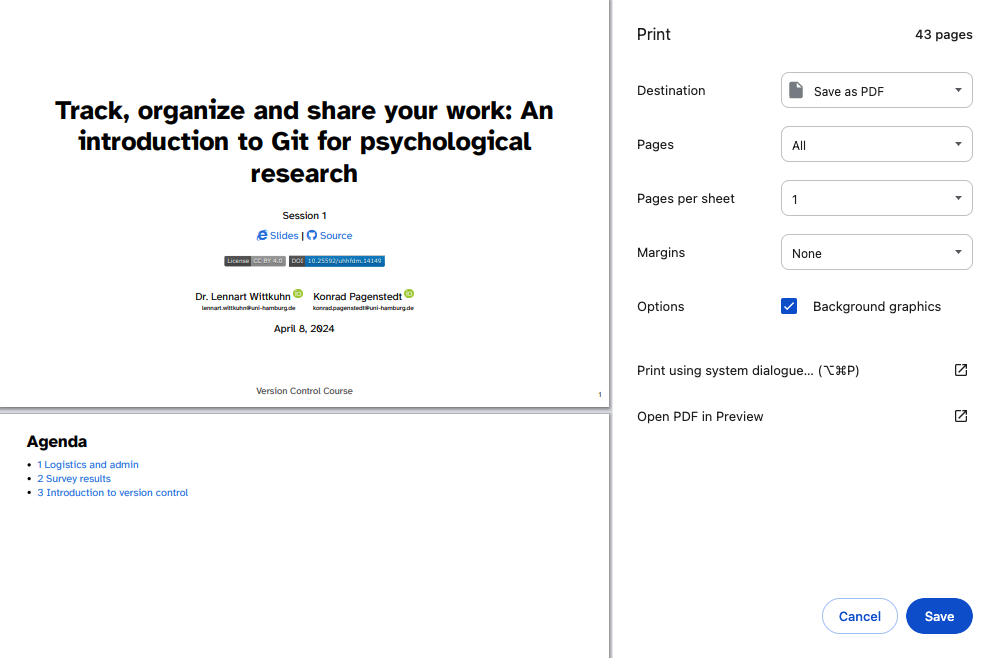
These instructions were copied from the Quarto documentation (MIT License) and slightly modified.