| No | Date | Title | Contents | Reading | Survey/Quiz |
|---|---|---|---|---|---|
| 1 | 2024-10-18 | Introduction to version control | Organizational matters Overview of seminar sessions Introduction to version control Introduction to Git and its advantages |
Intro to version control | Course introduction Survey |
| 2 | 2024-10-25 | Command line | File Systems Benefits of the Command Line Basic Command Line commands |
Command Line | Command Line Quiz |
| 3 | 2024-11-01 | Setup + Git Fundamentals | Installation and configuration of Git Initializing a Git repository Basic Git commands |
Installation, Setup, First steps with Git | Installation Survey, Git Basics Quiz |
| 4 | 2024-11-08 | Basic Git workflow | Practicing basic Git commands Ignoring files with .gitignore Good commit messages |
First steps with Git | Git Basics Quiz |
| 5 | 2024-11-15 | Git Essentials (Repetition & Practice) | Practicing basic Git commands Ignoring files with .gitignore Good commit messages |
Git Essentials | Git Basics Quiz |
| 6 | 2024-11-22 | Git Branching and Merging | Understanding branches in Git Creating and switching between branches Merging branches Resolving merge conflict |
Branches | Git Branches Quiz |
| 7 | 2024-11-29 | Quarto Workshop | Introduction to Quarto | ||
| 8 | 2024-12-06 | Introduction to GitHub | Introduction to remote repositories Creating a GitHub account Creating and managing repositories on GitHub Pushing and pulling changes |
GitHub Intro | GitHub Quiz |
| 9 | 2024-12-13 | GitHub with collaborators | Cloning a remote repository Branching and merging in a collaborative environment Pull Requests GitHub Issues Graphical User Interfaces (GUIs), e.g., GitKraken |
GitHub Intro, GitHub Issues | GitHub Quiz |
| 10 | 2024-12-20 | Repetition and Practice | Repetition and Practice | ||
| 11 | 2025-01-10 | Git(Hub) with the world | Forking a remote repository README files Project Management |
GitHub Advanced, GitHub Issues | GitHub Quiz |
| 12 | 2025-01-17 | Publishing | Creating Tags with Git Creating Releases with GitHub Zenodo for publishing |
Tags and Releases | |
| 13 | 2025-01-24 | Graphical User Interfaces | Course evaluation Repetition and practice Intro to Graphical User Interfaces |
Graphical User Interfaces | |
| 14 | 2025-01-31 | Summary & Outlook | Course evaluation results ✨ Surprise ✨ Summary & Outlook |
Session 5: Git Essentials
Track, organize and share your work: An introduction to Git for research
Course at University of Hamburg & Erasmus University Rotterdam
November 15 2024 (10:15 am)
1 Admin
Behind-the-scenes: Interview about our course
2 Last session: Basic Git workflow
Schedule
Last session: Basic Git workflow
lennartwittkuhn.com/version-control-book/chapters/first-steps-git.html
Last session’s learning objectives
After the last session, you should now be able to answer the following questions / do the following:
First steps with Git
💡 You can initialize a Git repository.
💡 You can check the status of a Git repository.
💡 You understand the difference between the staging area and a commit.
💡 You can stage and commit changes.
💡 You understand the difference between a commit message and a description.
city-guide project
At the end of this session, you should have accomplished the following:
- You set up Git.
- You initialized your
city-guidefolder as a Git repository. - You committed your first file to the
city-guiderepository.
Please keep the city-guide folder! We will continue to use it in the following sessions.
3 Live demonstrations
4 This session: Git Essentials
Reading
Learning objectives
Git Essentials
💡 You know how to explore the commit history.
💡 You can compare different commits.
💡 You know how to use and create a .gitignore file.
💡 You can discuss which files can (not) be tracked well with Git and why.
💡 You know how to track empty folders in Git repositories.
Tasks
In this session, you will work on the following tasks:
- Reading: Read the chapter(s) “Git Essentials” in the Version Control Book.
- Implementation: Try out the commands in the chapter.
- Exercises: Work on the exercises for the
city-guideproject. - Quiz: Test your knowledge with the quiz.
As always:
- Try out the commands of this session and play around with them.
- Check whether you have achieved the learning objectives.
- Ask questions!
- Let’s git started!
city-guide project
At the end of this session, you should have accomplished the following:
- Commit at least three changes in
city-guide.txt. - Make at least one commit using
git commit --amend.- For example, add a a new entry without a title first, commit, then add a title and use
git commit --amendto add the title change to the same commit.
- For example, add a a new entry without a title first, commit, then add a title and use
- Create a
.gitignorefile.- Everyone: Create a random file that you want to ignore, for example
image.jpg. - All macOS users: Let your repository ignore
.DS_Store.
- Everyone: Create a random file that you want to ignore, for example
- 🚀 Optional: Commit
.gitkeepin an otherwise empty directory.
Please keep the city-guide folder! We will continue to use it in the following sessions.
Today’s team topic
- Interview each other about your favorite outdoor activity.
- Add the recommendation of your partner to your text file.
- Help each other in completing the exercises.
Conversation starter
- Your name?
- Are you based in Hamburg or Rotterdam?
- A (fun) fact about you? For example:
- What did you study before and where?
- What’s your hobby?
- Do you have a pet?
- What’s your favorite color?
- Your mood on a baby yoda scale?
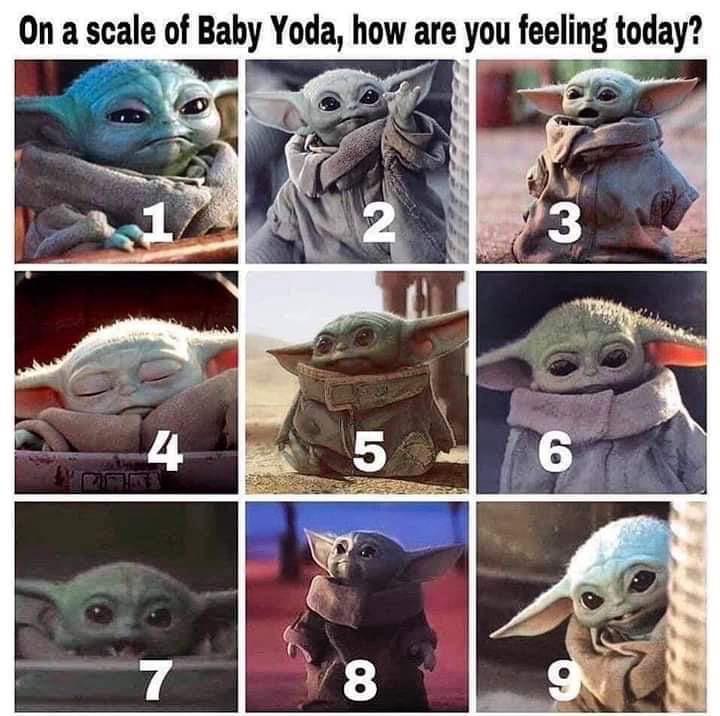
Exercises (from last time)
Initialize a Git repository
- If needed, navigate to the project folder using the command line.
- Initialize a new Git repository in the project folder.
Add content and commit changes
- Create a new text file and name it appropriately.
- Add a short entry to the text file (any favorite or an intriguing AI-generated one).
- Stage the new file.
- Commit the changes in the text file with a descriptive commit message.
🚀 Optional: Commit at least three additional changes in your new file.
Exercises 2
Amend a commit
- If needed, navigate to the project folder using the command line.
- Make additional changes to your project text file.
- Stage the changes.
- Amend the previous commit to include the new changes.
- Check the commit history to verify that the last commit message has not changed.
For example, add a new entry without a title first, commit, then add a title and amend the previous commit to add the title change to the same commit.
Exercises 3
Create a .gitignore file
- If needed, navigate to the project folder using the command line.
- Add a random file to your repository that you want to ignore, for example an image file like
image.jpg. - Check the state of your repository to confirm that Git noticed the added file.
- Create a
.gitignorefile. - Add the random file to the
.gitignorefile. - Check the state of your repository again to confirm that Git now ignores the added file.
- Stage the changes in your repository.
- Commit the
.gitignorefile using a descriptive commit message. - 🚀 All macOS users: Let your repository ignore
.DS_Store.
Solutions: First steps with Git
Code
#!/bin/bash
cd city-guide # <1>
git init # <2>
touch city-guide.txt # <3>
cat > city-guide.txt <<- EOM # <4>
Hamburg Planetarium
- It is one of the world's oldest, and one of Europe's most visited planetariums.
- It is located in the district of Winterhude, Hamburg, Germany.
EOM
git add city-guide.txt # <5>
git commit -m "Add Hamburg Planetarium to city-guide.txt" # <6>- If needed, navigate into the
city-guidesubfolder usingcd city-guide(or a similar path). - Initialize a new Git repository in the
city-guidefolder usinggit init. - Create a new file called
city-guide.txtusingtouch. Note that you can also use a regular text editor to do this. - Add a short entry to
city-guide.txt. In this example,catis used to add text tocity-guide.txt. This command would also create the file ifcity-guide.txtwouldn’t exist yet. Note that you can also use a regular text editor to do this. - Stage the new
city-guide.txtfile usinggit add. - Commit the changes in
city-guide.txtwith a descriptive commit message usinggit commit.
Solutions: Amend a commit
- Optional: Navigate into the project repository using
cd(in combination with an absolute or relative path). - Make an additional change to the project text file. In this example,
echois used to append text to text file. Note that you can also use a regular text editor to do this. - Stage the changes using
git add. - Amend the previous commit to include the new changes using
git commit --amend. In this example, the--no-editflag is used to amend the commit without changing the commit message. - Check the commit history using
git logto verify that the last commit message has not changed. Here, we add the--onelineflag to show a concise summary of the past commits.
Solutions: Create a .gitignore file
Code
#!/bin/bash
cd city-guide # <1>
wget -nv -O hamburg-planetarium.jpg https://upload.wikimedia.org/wikipedia/commons/3/3a/Hamburg_Planetarium_10881zh.jpg # <2>
git status # <3>
touch .gitignore # <4>
echo "*.jpg" > .gitignore # <5>
git status # <6>
git add --all # <7>
git commit -m "Add .gitignore and ignore all files that end with .jpg" # <8>
echo ".DS_Store" >> .gitignore # <9>
git add .gitignore # <9>
git commit -m "Ignore .DS_Store" # <9>- Optional: Navigate into the project repository using
cd(in combination with an absolute or relative path). - Download an image from the internet using
wget. This command download a picture of pasta from the internet and saves the output-Oaspasta.jpg. The-nv(or--no-verbose) argument makes the command output less text. - Check the state of your repository using
git status. Git will notice the new file and list it as untracked. - Create a
.gitignorefile usingtouch. Note that you can also use a regular text editor to do this. - Add
*.jpgto the.gitignorefile to ignore all files that end with the.jpgfile extension. In this example,echois used to append text to the text file. Note that you can also use a regular text editor to do this. This command would also create the file if.gitignorewouldn’t exist yet. - Check the state of your repository again using
git status. The new file should disappear from the output and is not listed as untracked anymore. - Stage all changes using
git add --all. This command should generally be avoided as it may lead to staging and committing changes that should not added to the repository’s history. Here, we use it to demonstrate that only the.gitignorewill be staged but not the pasta image file because it is ignored. - Commit the changes in
.gitignorewith a descriptive commit message usinggit commit. - Add
.DS_Storeto the.gitignorefile to ignore it. Again,echois used to append text to the text file. Note that you can also use a regular text editor to do this. Stage and commit your changes using a descriptive commit message.
5 Appendix
Staging and Committing
Staging:
- Command:
git add - Purpose: Preparing and organizing files before they are recorded in the repository’s history.
Committing:
- Command:
git commit -m "commit message" - Purpose: Saving the changes in the staged files to the repository’s history, creating a snapshot.
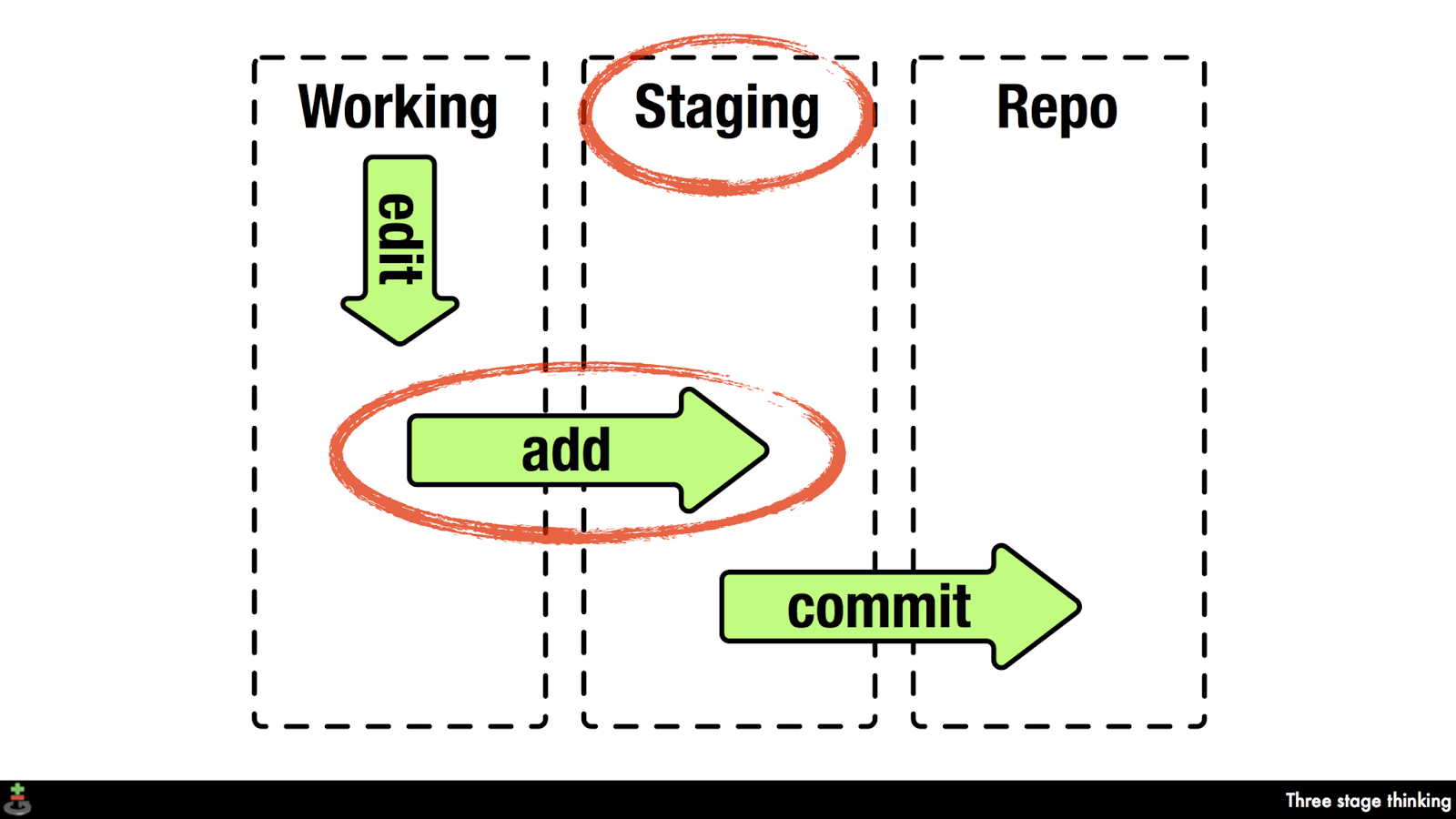
git log
commit 3f6db14ed93d6e92a207a9a3ac5f8b8c5c5c5c34 (HEAD -> main, origin/master, origin/HEAD)
Author: Jane Doe <jane@example.com>
Date: Tue Apr 24 14:24:48 2024 -0700
Fix the widget rendering issue in the dashboard
commit a4324f44d3e85723a4d91cb9e07132b7115e4941
Author: John Smith <john@example.com>
Date: Mon Apr 23 16:17:59 2024 -0700
Update dependencies to newer versions
commit fa204b9145bf7fc7ff226a26b49a567fc2eb1b94
Author: Alice Johnson <alice@example.com>
Date: Sun Apr 22 15:08:43 2024 -0700
Initial commit of project files
commit b9690b287bdfec6e17af39b7337b84e9ebf6f046
Author: Lennart Wittkuhn <lennart.wittkuhn@tutanota.com>
Date: Fri Mar 22 15:19:43 2024 +0100
move illustration of bad git commits (xkcd comic) and edit sentence
commit d8d770dd84cd19086f41d8d38752b223c8130859
Author: konradpa <konrad@pagenstedt.de>
Date: Wed Mar 6 13:51:13 2024 +0100
add image to setup chapter
commit 074c9f6e12dd5fc8cc61de9f31efbdbce41a7583
Author: konradpa <konrad@pagenstedt.de>
Date: Wed Mar 6 13:51:07 2024 +0100
add image to rewriting history chapterTerminology: What are “branches”?
lennartwittkuhn.com/version-control-book/chapters/branches.html
Terminology: What is HEAD?
lennartwittkuhn.com/version-control-book/chapters/first-steps-git.html#head
Version Control Course
