This session
In this session, you will complete the following tasks:
- Complete the chapter “Tags & Releases” in the Version Control Book.
- Complete the exercises for the
recipesproject.
As always:
- Try out the commands in the chapter and play around with them.
recipes project
At the end of this session, you should have accomplished the following:
- You created an annotated Tag and a GitHub Release.
- You linked the release to Zenodo’s sandbox and minted a DOI.
Learning objectives
💡 Understand why Git tags matter in version control and project management
💡 Learn when to use lightweight or annotated tags and how to apply them
💡 Get the hang of pushing and pulling tags in Git for seamless teamwork
💡 Explore how GitHub releases complement Git tags
💡 Discover how to use Zenodo to make your repository citable
Slides
To print the slides to PDF, do the following:
- Toggle into Print View using the E key (or using the Navigation Menu).
- Open the in-browser print dialog (CTRL/CMD+P).
- Change the Destination setting to Save as PDF.
- Change the Layout to Landscape.
- Change the Margins to None.
- Enable the Background graphics option.
- Click Save.
Note: This feature has been confirmed to work in Google Chrome, Chromium as well as in Firefox.
Here’s what the Chrome print dialog would look like with these settings enabled:
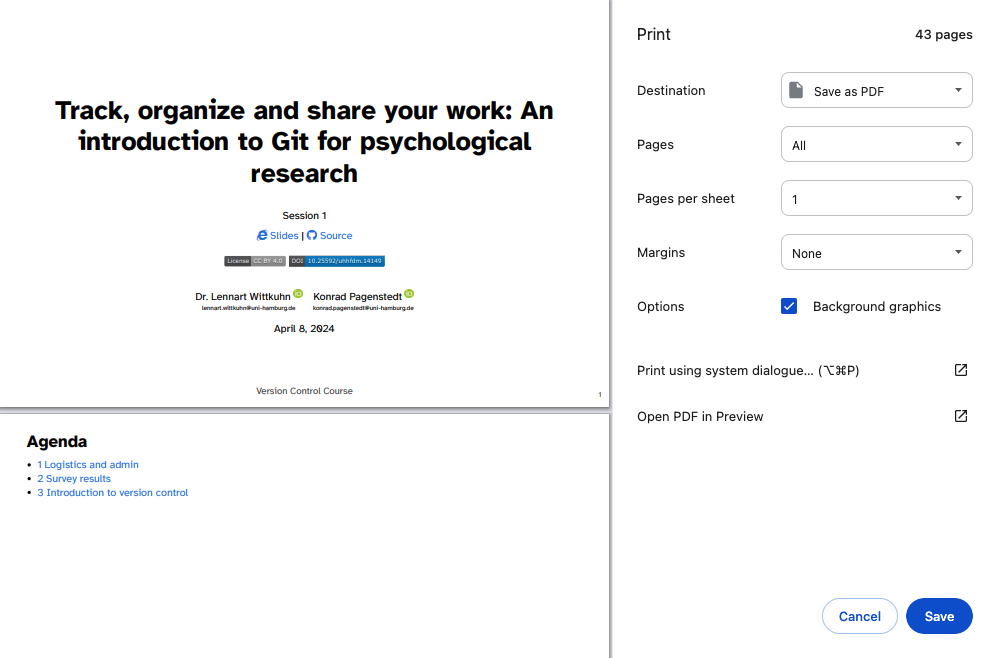
These instructions were copied from the Quarto documentation (MIT License) and slightly modified.