| Command | Description |
|---|---|
git config |
Get an overview of Git config commands |
git config --global "user.name" |
Sets Git username |
git config --global "user.email" |
Sets Git email address |
git config --global core.editor "editorname" |
Sets Git text editor |
git config --global init.defaultBranch main |
Sets default branch name to main |
git config --list |
Views set Git configurations |
Session 3: Setup & First steps with Git
Track, organize and share your work: An introduction to Git for research
Course at Max Planck Institute for Human Development
11:00
1 Last session: The command line
Last session: The command line
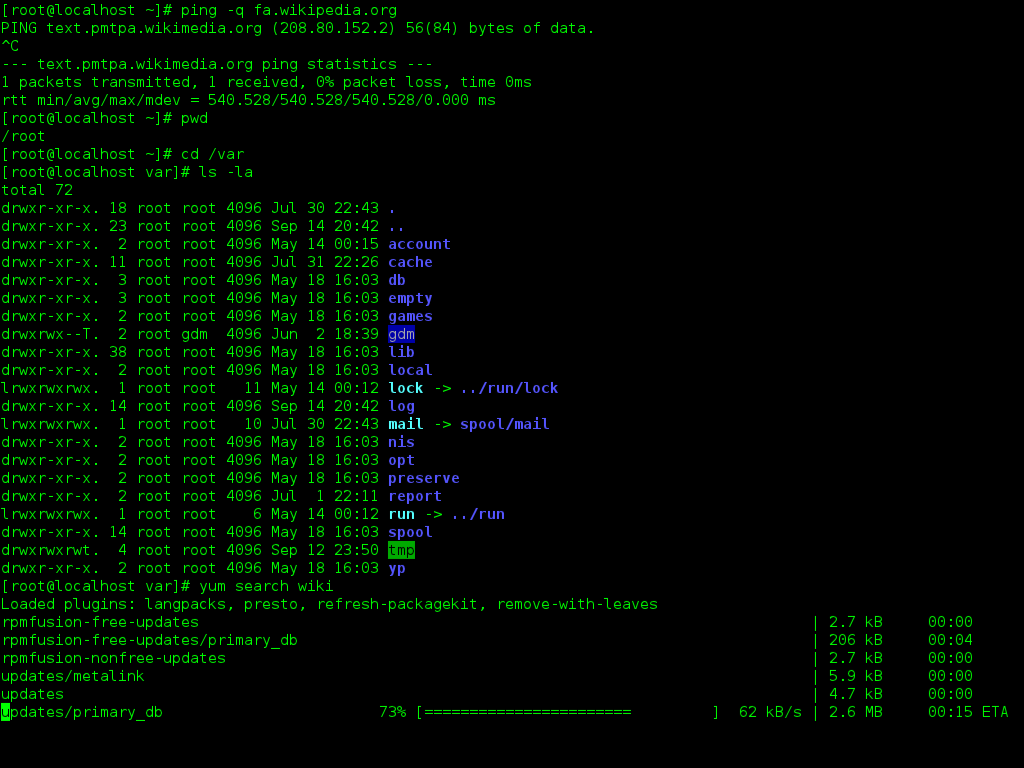
Source: Wikimedia Commons (free license)
Last session: Learning objectives
After the last session, you should now be able to answer the following questions / do the following:
💡 You can navigate directories using the command line
💡 You can use shortcuts like the tilde or dots to navigate your file system
💡 You can explain the difference between absolute and relative paths
💡 You can use arguments and flags to modify command-line commands
💡 You understand the concept of wild cards (*) and can use it for system navigation
Last session: recipes project
At the end of this session, you should have accomplished the following:
- You used the command line to create a folder on your computer called
recipes. - You used the command line to create a file called
recipes.txtinside therecipesfolder.
Please keep the recipes folder! We will continue to use it in the following sessions.
2 This session: Setup & First steps with Git
Reading
https://lennartwittkuhn.com/version-control-book/chapters/first-steps-git.html
Learning objectives
Setup
💡 You know how to set up Git for the first time
💡 You have set up Git on your computer
💡 You understand the difference between the three Git configuration levels
💡 You know how to configure your username and email address in Git
💡 You have set up your preferred text editor when working with Git
💡 You can escape the command-line text editor Vim
First steps with Git
💡 You can initialize a Git repository
💡 You can stage and commit changes
💡 You know how to explore the commit history
💡 You can compare different commits
💡 You know how to use and create a .gitignore file
💡 You can discuss which files can (not) be tracked well with Git and why
💡 You know how to track empty folders in Git repositories
Cheatsheet
Configuration
Git Basics
| Command | Description |
|---|---|
git init |
Initializes a folder as Git repository |
git status |
Views Git tracking status of files in the repository |
git add |
Adds file(s) to the staging area |
git commit |
Commits staged files |
git commit -m "commit message" |
Commits staged files with a commit message |
git log |
Views past commits |
git diff |
Views made changes compared to the last commit |
Important note: Git repository in user folder?
- Please make sure that your
recipesfolder is in a suitable place (for example, in theDesktop,Documentsfolders or where you keep your course-related files, …) and not in your user directory! - Also: Always remember to
cdinto your repository before you execute Git commands! - If your
recipesfolder is in your user directory, please tell Lennart and we can fix it.
Tip: To prevent ever creating a Git repository inside your user folder, you can use:
Running git init in the user directory now results in a (desired) error:
Thanks to Eamon Caddigan for the idea!
Tasks
In this session, you will work on the following tasks:
- Reading: Read the chapters “Setup” and “First steps with Git” in the Version Control Book.
- Implementation: Try out the commands in the chapter.
- Exercises: Work on the exercises for the
recipesproject. - Quiz: Test your knowledge with the quiz.
As always:
- Try out the commands of this session and play around with them.
- Check whether you have achieved the learning objectives.
- Ask questions!
- Let’s git started!
recipes project
At the end of this session, you should have accomplished the following:
- You set up Git.
- You initialized your
recipesfolder as a Git repository. - You committed your first recipe to the
recipesrepository.
Please keep the recipes folder! We will continue to use it in the following sessions.
Exercises
Setup
- Set your Git username and email address.
- Change the default name of the initial “branch” to
main. - 🚀 Optional: Change your default text editor.
First steps with Git
- Create a
recipesfolder and turn it into a Git repository. - Add a short recipe to
recipes.txt(any favorite or an intriguing AI-generated one). - Stage and commit your changes to the repository.
Basic Git workflow
- Commit at least three additional changes in
recipes.txt. - Create a
.gitignorefile- Everyone: Create a random file that you want to ignore, for example
random-file.docx. - Add the random file to the
.gitignorefile, stage and commit your changes. - All macOS users: Let your repository ignore
.DS_Store.
- Everyone: Create a random file that you want to ignore, for example
- 🚀 Make at least one commit using
git commit --amend.- For example, add a recipe without a title first, commit, then add a title and use
git commit --amendto add the title change to the same commit.
- For example, add a recipe without a title first, commit, then add a title and use
- 🚀 Optional: Commit
.gitkeepin an otherwise empty directory
Note: There are several terms in these instructions that might still be unfamiliar to you, for example “repository”, “stage” or “commit”. Don’t worry, you will learn about what these terms mean in the chapters.
3 Appendix
Staging and Committing
Staging:
- Command:
git add - Purpose: Preparing and organizing files before they are recorded in the repository’s history.
Committing:
- Command:
git commit -m "commit message" - Purpose: Saving the changes in the staged files to the repository’s history, creating a snapshot.
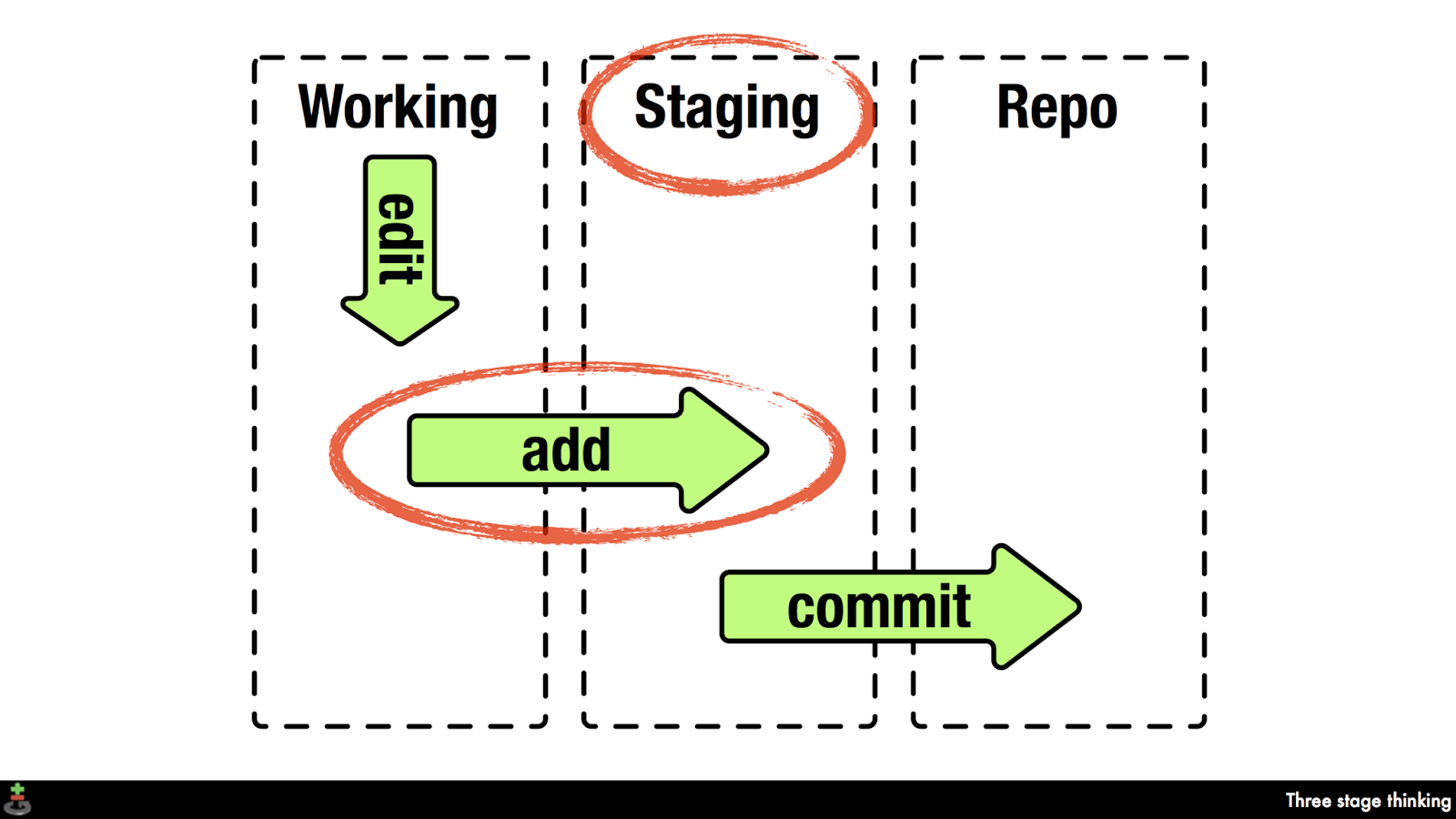
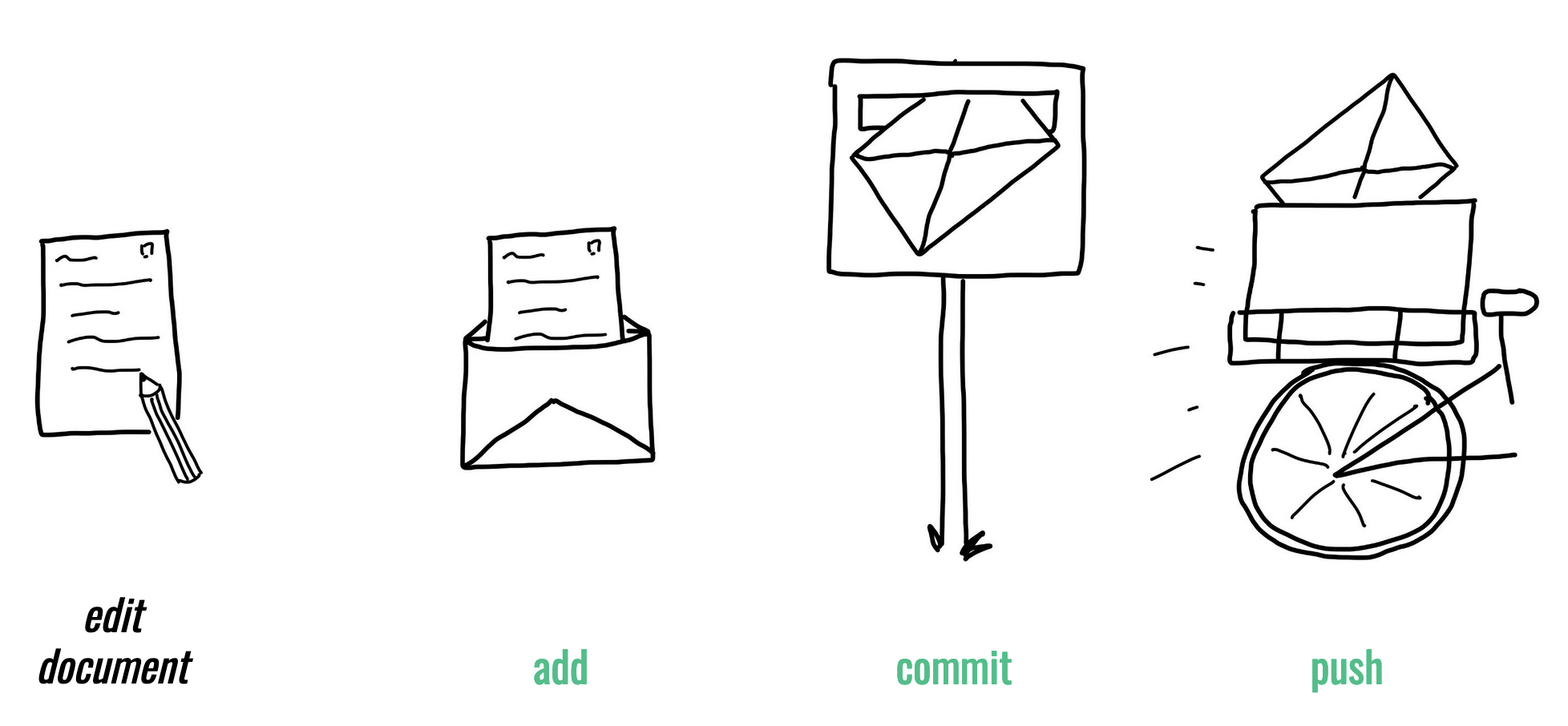
git log
commit 3f6db14ed93d6e92a207a9a3ac5f8b8c5c5c5c34 (HEAD -> main, origin/master, origin/HEAD)
Author: Jane Doe <jane@example.com>
Date: Tue Apr 24 14:24:48 2024 -0700
Fix the widget rendering issue in the dashboard
commit a4324f44d3e85723a4d91cb9e07132b7115e4941
Author: John Smith <john@example.com>
Date: Mon Apr 23 16:17:59 2024 -0700
Update dependencies to newer versions
commit fa204b9145bf7fc7ff226a26b49a567fc2eb1b94
Author: Alice Johnson <alice@example.com>
Date: Sun Apr 22 15:08:43 2024 -0700
Initial commit of project files
commit b9690b287bdfec6e17af39b7337b84e9ebf6f046
Author: Lennart Wittkuhn <lennart.wittkuhn@tutanota.com>
Date: Fri Mar 22 15:19:43 2024 +0100
move illustration of bad git commits (xkcd comic) and edit sentence
commit d8d770dd84cd19086f41d8d38752b223c8130859
Author: konradpa <konrad@pagenstedt.de>
Date: Wed Mar 6 13:51:13 2024 +0100
add image to setup chapter
commit 074c9f6e12dd5fc8cc61de9f31efbdbce41a7583
Author: konradpa <konrad@pagenstedt.de>
Date: Wed Mar 6 13:51:07 2024 +0100
add image to rewriting history chapterSaving command line history?
Use this:
Commit .gitignore?
Yes, commit your project-specific .gitignore file.
Best practices for commit messages
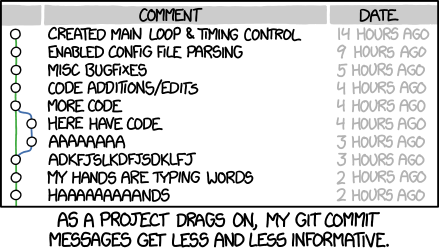
- Try to keep commit messages short (less than 72 characters)
- Use present tense and start with an imperative verb to indicate the purpose of the commit, for example “add”, “fix”, “improve” (as if you are giving orders to the codebase to change its behavior)
If applied, this commit will … [your commit message]
- Try to describe why a change is being made
- Link specific issues that are addressed by your commit
- Use the description for more explanation and context
Version Control Course
