| Command | Description |
|---|---|
git config |
Get an overview of Git config commands |
git config --global "user.name" |
Sets Git username |
git config --global "user.email" |
Sets Git email address |
git config --global core.editor "editorname" |
Sets Git text editor |
git config --global init.defaultBranch main |
Sets default branch name to main |
git config --list |
Views set Git configurations |
Setup & First steps with Git
Session 03
This session
In this session, you will work on the following tasks:
- Reading: Read the chapters “Setup”, “First steps with Git” and, optional, “Git Essentials” in the Version Control Book.
- Implementation: Try out the commands in the chapter.
- Exercises: Work on the exercises for the
recipesproject. - Quiz: Test your knowledge with the quiz.
As always:
- Try out the commands of this session and play around with them.
- Check whether you have achieved the learning objectives.
- Ask questions!
- Let’s git started!
Learning objectives
Setup
💡 You know how to set up Git for the first time
💡 You have set up Git on your computer
💡 You understand the difference between the three Git configuration levels
💡 You know how to configure your username and email address in Git
💡 You have set up your preferred text editor when working with Git
💡 You can escape the command-line text editor Vim
First steps with Git
💡 You can initialize a Git repository
💡 You can stage and commit changes
🚀 Optional: Git essentials
💡 You know how to explore the commit history
💡 You can compare different commits
💡 You know how to use and create a .gitignore file
💡 You can discuss which files can (not) be tracked well with Git and why
💡 You know how to track empty folders in Git repositories
recipes project
At the end of this session, you should have accomplished the following:
- You set up Git.
- You initialized your
recipesfolder as a Git repository. - You committed your first recipe to the
recipesrepository.
Please keep the recipes folder! We will continue to use it in the following sessions.
Exercises
Configure Git
- If needed, navigate into the
recipesfolder using the command line. - Set your Git username.
- Set your Git email address.
- Change the default name of the initial branch to
main - 🚀 Optional: Change your default text editor.
- List the Git configuration settings.
Initialize a Git repository
- If needed, navigate to the
recipesfolder using the command line. - Initialize a new Git repository in the
recipesfolder.
Add content and commit changes
- Create a new file called
recipes.txt. - Add a short recipe to
recipes.txt(any favorite or an intriguing AI-generated one). - Stage the new
recipes.txtfile. - Commit the changes in
recipes.txtwith a descriptive commit message.
🚀 Optional: Commit at least three additional changes in recipes.txt.
🚀 Bonus exercises
Amend a commit
- If needed, navigate into the
recipesrepository usingcd recipes(or a similar path). - Make additional changes to your
recipes.txtfile. - Stage the changes.
- Amend the previous commit to include the new changes.
- Check the commit history to verify that the last commit message has not changed.
For example, add a recipe without a title first, commit, then add a title and amend the previous commit to add the title change to the same commit.
Create a .gitignore file
- If needed, navigate into the
recipesrepository usingcd recipes(or a similar path). - Add a random file to your repository that you want to ignore, for example an image file like
image.jpg. - Check the state of your repository to confirm that Git noticed the added file.
- Create a
.gitignorefile. - Add the random file to the
.gitignorefile. - Check the state of your repository again to confirm that Git now ignores the added file.
- Stage the changes in your repository.
- Commit the
.gitignorefile using a descriptive commit message. - 🚀 All macOS users: Let your repository ignore
.DS_Store.
Slides
To export the slides to PDF, do the following:
- Toggle into Print View using the E key (or using the Navigation Menu).
- Open the in-browser print dialog (CTRL/CMD+P).
- Change the Destination setting to Save as PDF.
- Change the Layout to Landscape.
- Change the Margins to None.
- Enable the Background graphics option.
- Click Save.
Note: This feature has been confirmed to work in Google Chrome, Chromium as well as in Firefox.
Here’s what the Chrome print dialog would look like with these settings enabled:
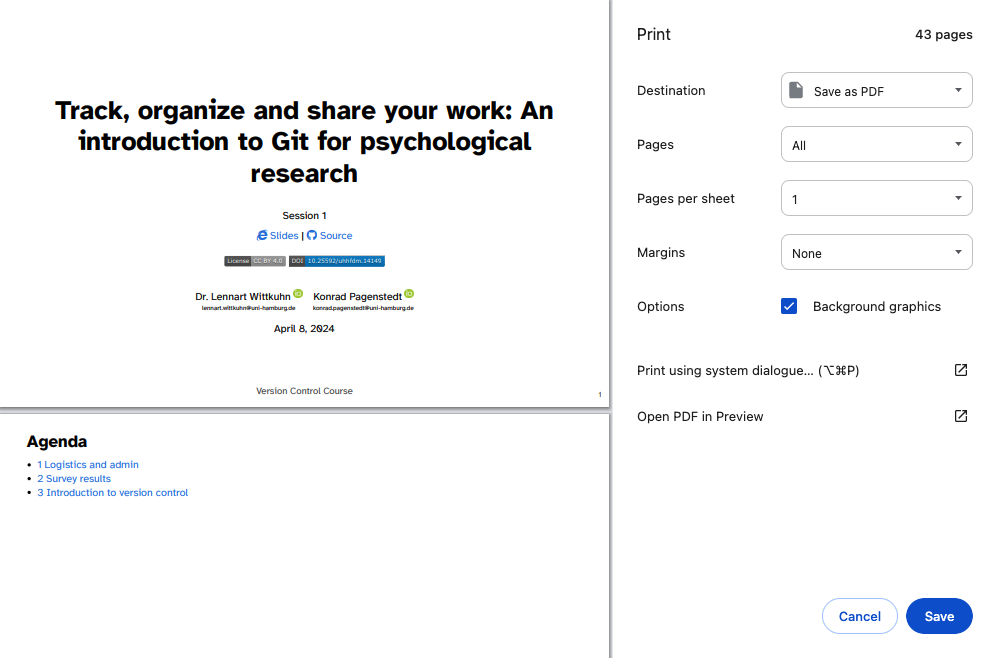
These instructions were copied from the Quarto documentation (MIT License) and slightly modified.
Cheatsheet
Setup
First steps with Git
| Command | Description |
|---|---|
git init |
Initializes a folder as a Git repository |
git status |
Shows Git tracking status of files in the repository |
git add |
Adds file(s) to the staging area |
git commit |
Commits staged files |
git commit -m "commit message" |
Commits staged files with a commit message |
Git essentials
| Command | Description |
|---|---|
git log |
Views past commits |
git diff |
Views made changes compared to the last commit |
git mv |
Renames or moves files and automatically stages the changes |