| No | Date | Title | Contents | Reading | Survey/Quiz |
|---|---|---|---|---|---|
| 1 | 2024-04-08 | Introduction to version control | Organisational matters Overview of seminar sessions Introduction to version control Introduction to Git and its advantages |
Intro to version control | Course introduction Survey |
| 2 | 2024-04-15 | Command line | File Systems Benefits of the Command Line Basic Command Line commands |
Command Line | Command Line Quiz |
| 3 | 2024-04-22 | Setup + Git Fundamentals | Installation and configuration of Git Initializing a Git repository Basic Git commands |
Installation, Setup, First steps with Git | Installation Survey, Git Basics Quiz |
| 4 | 2024-04-29 | Basic Git workflow | Practicing basic Git commands Ignoring files with .gitignore Good commit messages |
First steps with Git | Git Basics Quiz |
| 5 | 2024-05-06 | Git Branching and Merging | Understanding branches in Git Creating and switching between branches Merging branches Resolving merge conflicts |
Branches | Git Branches Quiz |
| 6 | 2024-05-13 | Quarto Workshop | Introduction to Quarto | ||
| 7 | 2024-05-20 | Whit Monday | Cancelled | ||
| 8 | 2024-05-27 | Introduction to GitHub | Introduction to remote repositories Creating a GitHub account Creating and managing repositories on GitHub Pushing and pulling changes |
GitHub Intro | GitHub Quiz |
| 9 | 2024-06-03 | GitHub with collaborators | Cloning a remote repository Branching and merging in a collaborative environment Pull Requests GitHub Issues Graphical User Interfaces (GUIs), e.g., GitKraken |
GitHub Intro, GitHub Issues | GitHub Quiz |
| 10 | 2024-06-10 | GitHub with the world | Forking a remote repository README files Project Management |
GitHub Intro, GitHub Issues | GitHub Quiz |
| 11 | 2024-06-17 | Repetition and Practice | Repetition and Practice | ||
| 12 | 2024-06-24 | Publishing | Creating Tags with Git Creating Releases with GitHub Using Zenodo for scientific publishing Licences Citation Files |
Tags and Releases | |
| 13 | 2024-07-01 | Graphical User Interfaces (cancelled) | Repetition and Practice Introduction to using GUIs |
Graphical User Interfaces | |
| 14 | 2024-07-08 | Summary & Wrap-Up | Course evaluation Repetition and Practice Introduction to using GUIs |
Graphical User Interfaces |
Session 4: Basic Git workflow
Track, organize and share your work: An introduction to Git for psychological research
Course at University of Hamburg
April 29 2024 (12:15 pm)
1 Admin
How can I download the slides as PDF?
Instructions can now be found above the slides on the course website:
How can I download the slides as PDF?
To print the slides to PDF, do the following:
- Toggle into Print View using the E key (or using the Navigation Menu).
- Open the in-browser print dialog (CTRL/CMD+P).
- Change the Destination setting to Save as PDF.
- Change the Layout to Landscape.
- Change the Margins to None.
- Enable the Background graphics option.
- Click Save.
Note: This feature has been confirmed to work in Google Chrome, Chromium as well as in Firefox.
Here’s what the Chrome print dialog would look like with these settings enabled:
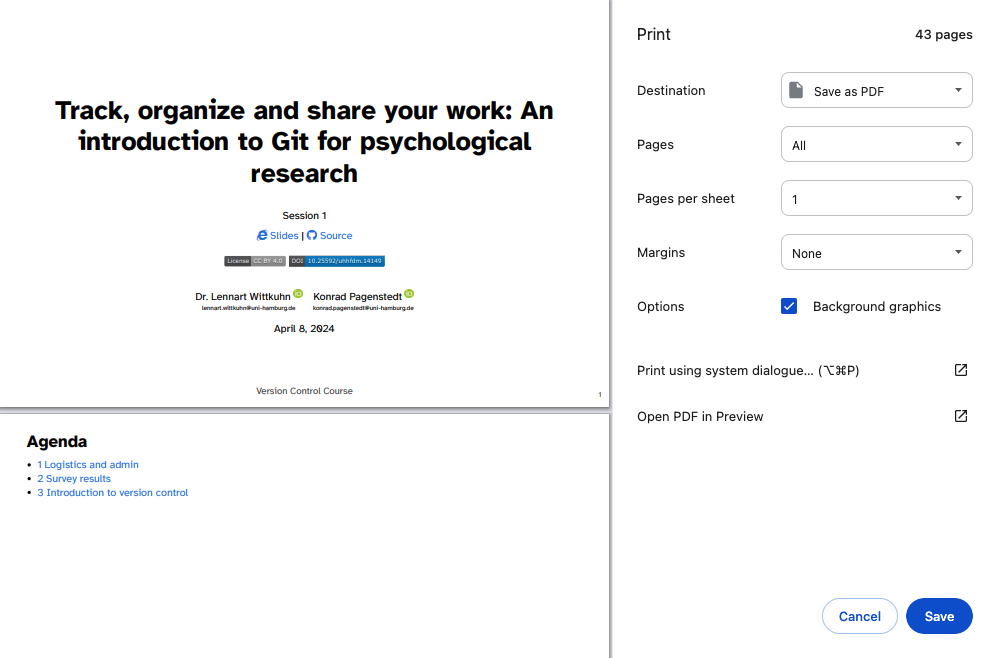
These instructions were copied from the Quarto documentation (MIT License) and slightly modified.
When do I have to “Take the quiz”?
- Many chapters contain a “Take the quiz!” button
- These are the same quizzes that we assign to your as part of the sessions’ learning objectives
- TL;DR: Take the quiz when we tell you
lennartwittkuhn.com/version-control-book/chapters/first-steps-git.html
Will we also learn about Python or R?
- No, not directly, but you are free to use Git to track Python or R files that you use for other projects
- We will have a Quarto workshop in two weeks:
More questions from last week
“Where can I find an overview of all the commands we learned about?”
See the Cheatsheet section at the end of each chapter in the Version Control Book.
“How can I enable copy-paste in Git Bash?”
- Click on the Git Bash icon in the top-left corner.
- Choose Options.
- Go to Keys menu.
- Enable Copy and Paste (Ctrl/Shift + Ins) option.
- Click Apply and Save.
“How do I find the Users folder on Windows?”
- Use
~ - If
pwdis at/:you can still usecd C:
“What should my recipes folder look like?”
At least, a folder with recipes.txt inside with at least one commit.
2 Last week: Setup and first steps with Git
Schedule
Last week: Setup and first steps with Git
lennartwittkuhn.com/version-control-book/chapters/first-steps-git.html
Last and this week’s learning objectives
Setup
💡 You know how to set up Git for the first time
💡 You have set up Git on your computer
💡 You understand the difference between the three Git configuration levels
💡 You know how to configure your username and email address in Git
💡 You have set up your preferred text editor when working with Git
💡 You can escape the command-line text editor Vim
First steps with Git
💡 You can initialize a Git repository
💡 You can stage and commit changes
💡 You know how to explore the commit history
💡 You can compare different commits
💡 You know how to use and create a .gitignore file
💡 You can discuss which files can (not) be tracked well with Git and why
💡 You know how to track empty folders in Git repositories
Note: These are the learning objectives for this and next week.
Staging and Committing
Staging:
- Command:
git add - Purpose: Preparing and organizing files before they are recorded in the repository’s history.
Committing:
- Command:
git commit -m "commit message" - Purpose: Saving the changes in the staged files to the repository’s history, creating a snapshot.
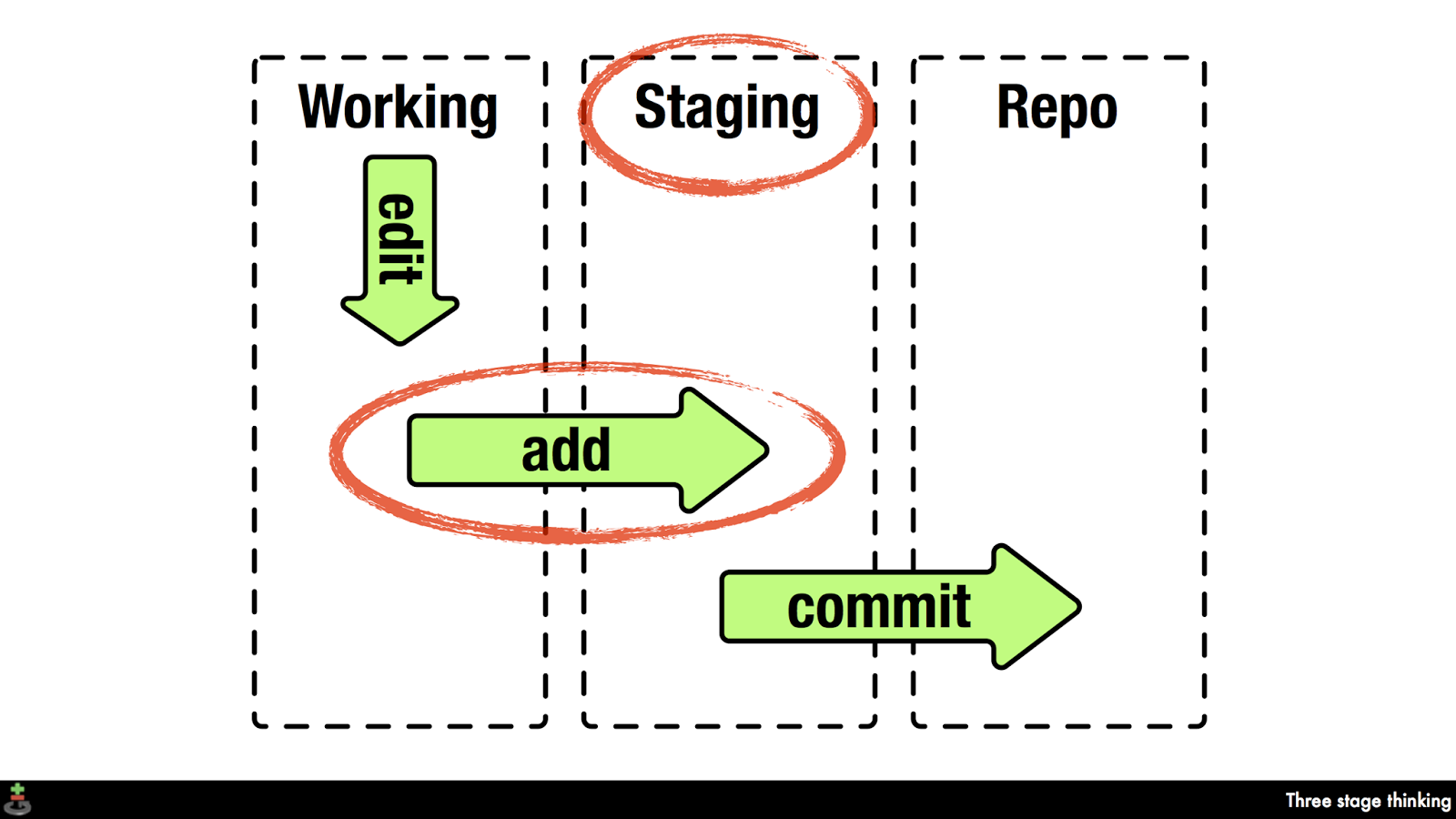
git log
commit 3f6db14ed93d6e92a207a9a3ac5f8b8c5c5c5c34 (HEAD -> main, origin/master, origin/HEAD)
Author: Jane Doe <jane@example.com>
Date: Tue Apr 24 14:24:48 2024 -0700
Fix the widget rendering issue in the dashboard
commit a4324f44d3e85723a4d91cb9e07132b7115e4941
Author: John Smith <john@example.com>
Date: Mon Apr 23 16:17:59 2024 -0700
Update dependencies to newer versions
commit fa204b9145bf7fc7ff226a26b49a567fc2eb1b94
Author: Alice Johnson <alice@example.com>
Date: Sun Apr 22 15:08:43 2024 -0700
Initial commit of project files
commit b9690b287bdfec6e17af39b7337b84e9ebf6f046
Author: Lennart Wittkuhn <lennart.wittkuhn@tutanota.com>
Date: Fri Mar 22 15:19:43 2024 +0100
move illustration of bad git commits (xkcd comic) and edit sentence
commit d8d770dd84cd19086f41d8d38752b223c8130859
Author: konradpa <konrad@pagenstedt.de>
Date: Wed Mar 6 13:51:13 2024 +0100
add image to setup chapter
commit 074c9f6e12dd5fc8cc61de9f31efbdbce41a7583
Author: konradpa <konrad@pagenstedt.de>
Date: Wed Mar 6 13:51:07 2024 +0100
add image to rewriting history chapterTerminology: What are “branches”?
See next week!
lennartwittkuhn.com/version-control-book/chapters/branches.html
Terminology: What is HEAD?
lennartwittkuhn.com/version-control-book/chapters/first-steps-git.html#head
3 Live demonstrations
4 This week
Today’s chapter
lennartwittkuhn.com/version-control-book/chapters/first-steps-git.html
Your turn
- Content Review: Read the chapter “First steps with Git” in the Version Control Book. Start at “Logging commits”
- Implementation: Try out the commands in the chapter! Play around! Have fun!
- Exercises: Complete the implementation exercises (see below).
- Quiz: Complete the online quiz.
Implementation Exercises
- Commit at least three changes in
recipes.txt. - Make at least one commit using
git commit --amend.- For example, add a recipe without a title first, commit, then add a title and use
git commit --amendto add the title change to the same commit.
- For example, add a recipe without a title first, commit, then add a title and use
- Create a
.gitignorefile- Everyone: Create a random file that you want to ignore, for example
random-file.docx. - All macOS users: Let your repository ignore
.DS_Store
- Everyone: Create a random file that you want to ignore, for example
- 🚀 Optional: Commit
.gitkeepin an otherwise empty directory
Ask questions!
Let’s git started!
Version Control Course
