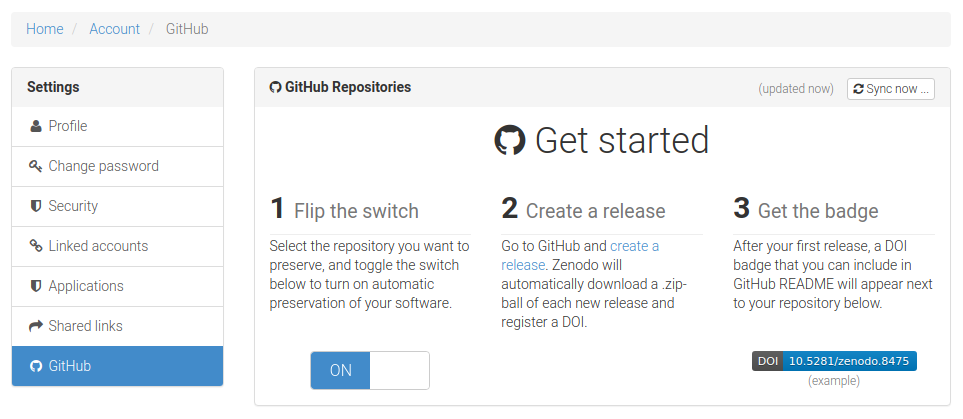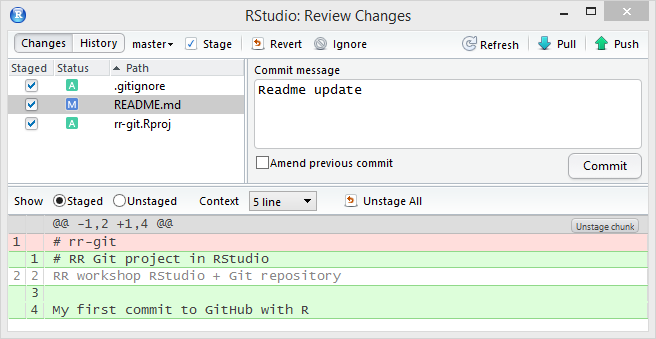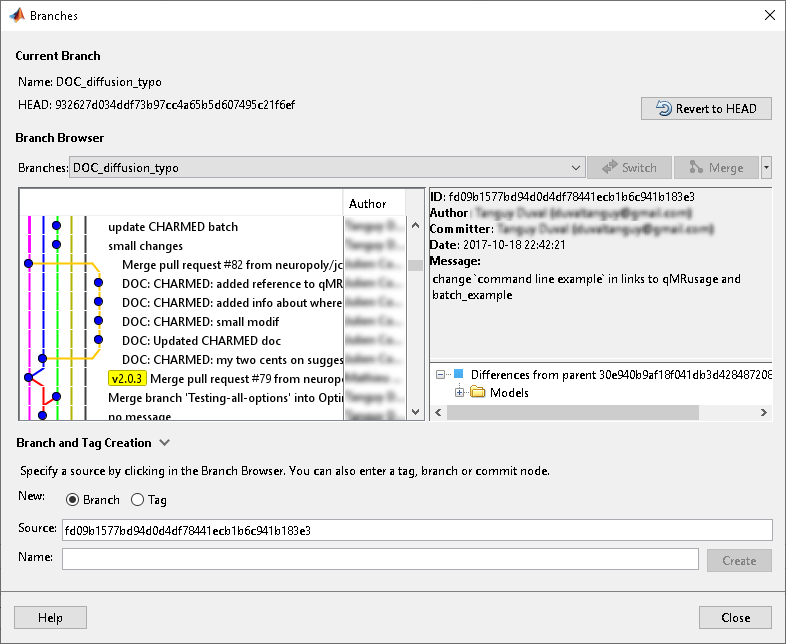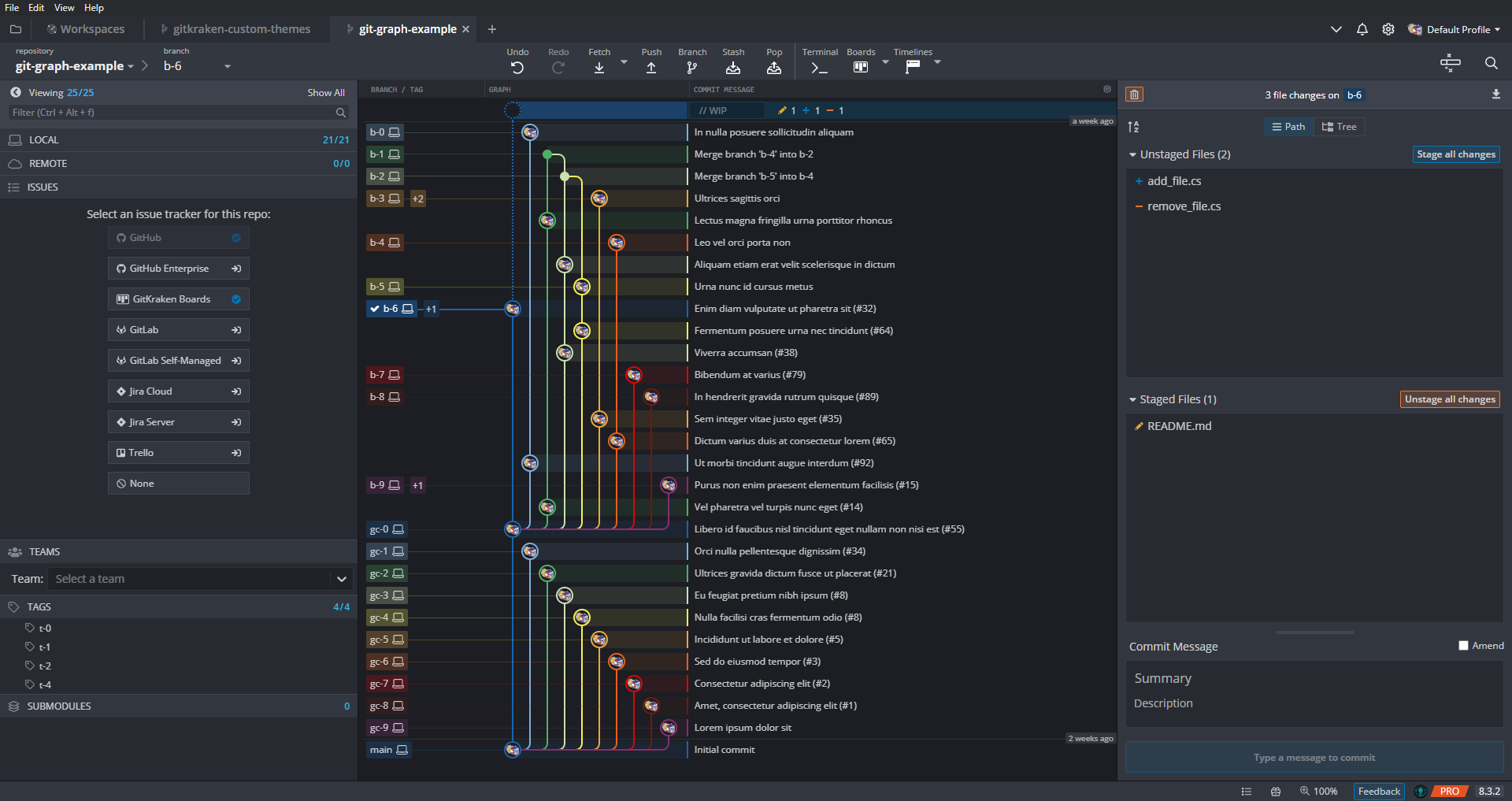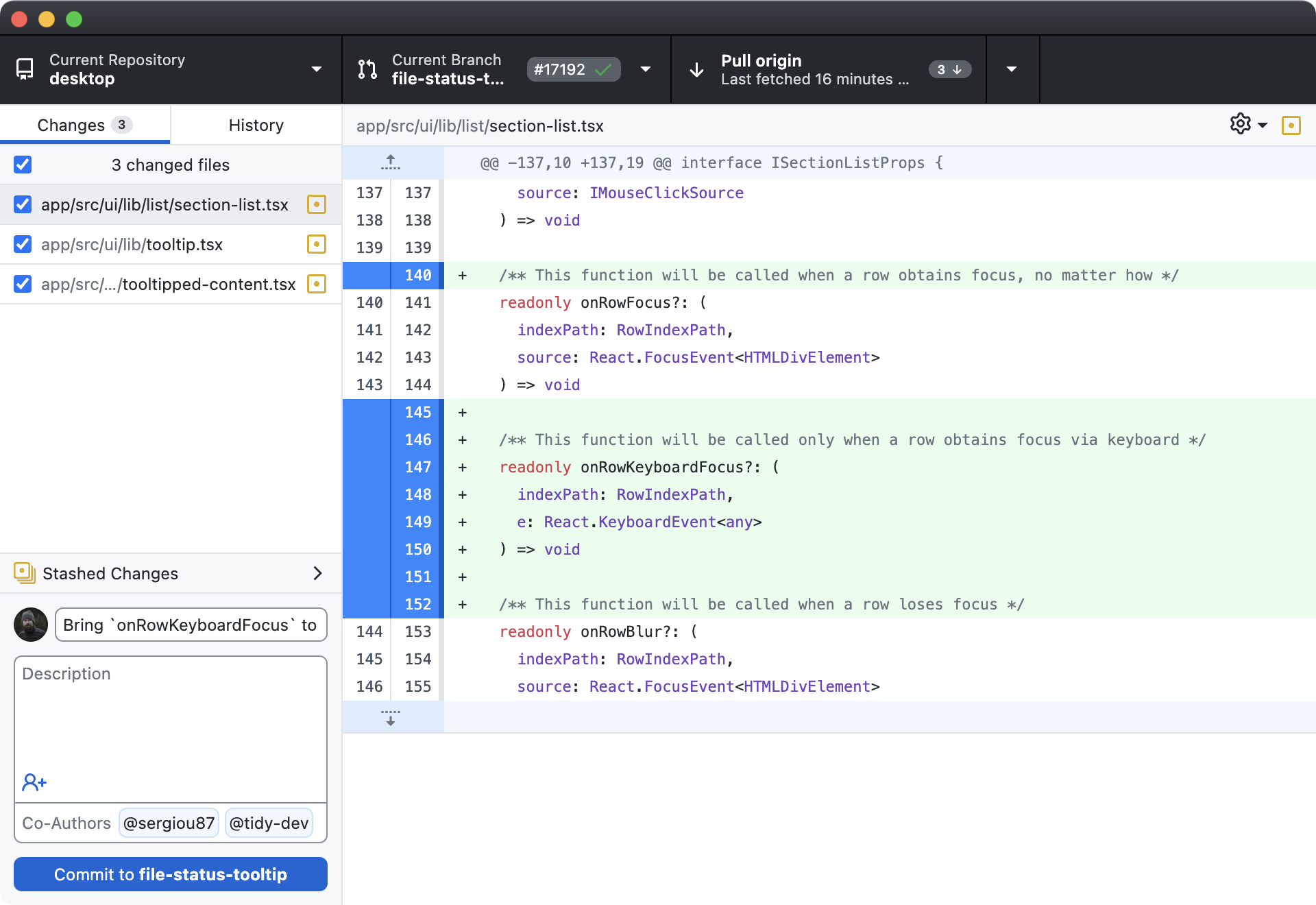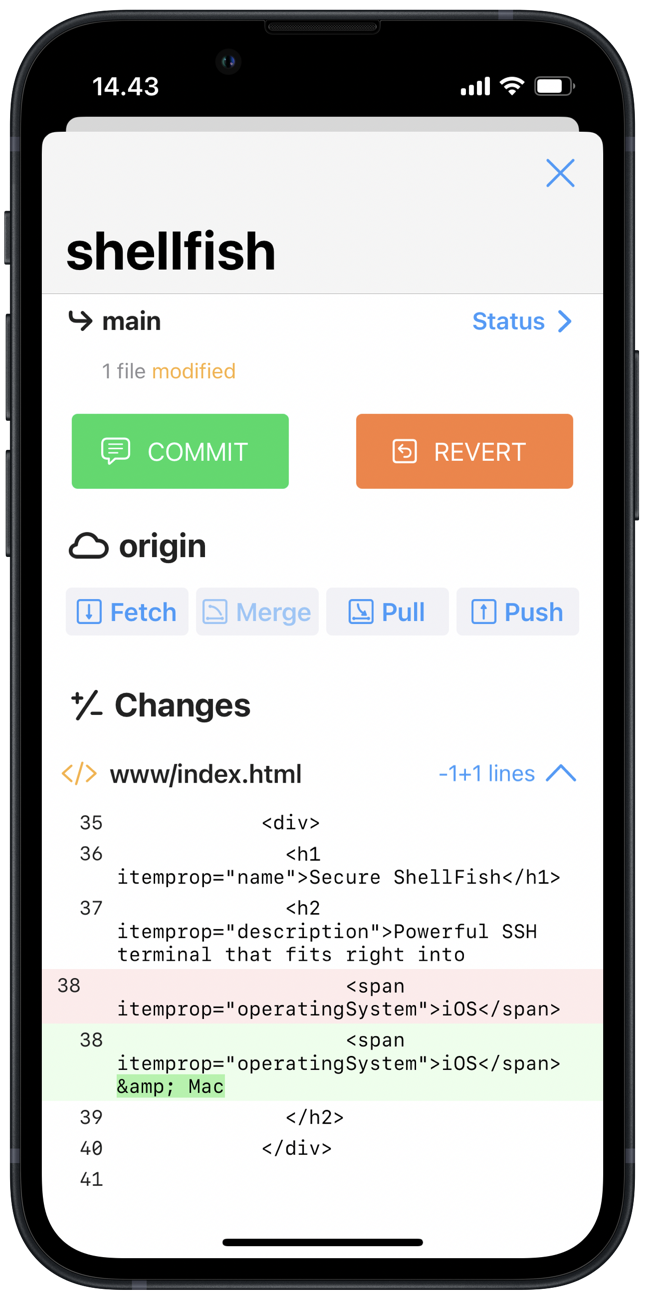| No | Time | Title | Contents | Reading | Survey/Quiz |
|---|---|---|---|---|---|
| 1 | 9:30 - 10:00 | Welcome & Introduction to Version Control | Logistics and course admin Results of course survey Introduction to version control Introduction to Git |
Introduction to Version Control | Course survey |
| 2 | 10:00 - 10:45 | Basics of the Command Line | File systems and navigation Benefits of the command line Basic command line commands |
Command Line | Command Line Quiz |
| 3 | 10:45 - 11:30 | Setup & First steps with Git | Configuration and setup of Git Initializing a Git repository Fundamental Git commands Tracking changes wih Git |
Setup, First steps with Git, Git Essentials | Git Basics Quiz |
| 4 | 11:30 - 12:15 | Branches, Merging Merge Conflicts | Understanding branches in Git Creating and switching between branches Merging branches Resolving merge conflicts |
Branches | Git Branches Quiz |
| 5 | 12:30 - 13:30 | Lunch Break | Enjoy your lunch! | ||
| 6 | 13:30 - 14:15 | Integration with GitHub / GitLab | Introduction to remote repositories Managing repositories on GitHub / GitLab Pushing and pulling changes Cloning a remote repository |
Remotes Intro | GitHub Quiz |
| 7 | 14:15 - 15:00 | Collaboration on GitHub / GitLab | Forking Collaboration with GitHub Flow Pull / Merge Requests Issues Project Management |
GitHub Advanced, GitHub Issues | GitHub Quiz |
| 8 | 15:00 - 15:30 | Summary & Outlook | Summary of course contents Outlook to more Git topics Discussing open questions |
Session 8: Summary & Outlook
Track, organize and share your work: An introduction to Git for research
Course at General Psychology Lab at the University of Hamburg
15:00
1 Summary
Schedule
Learning Objectives
Session 1: Introduction to Version Control
💡 You know what version control is.
💡 You can argue why version control is useful (for research).
💡 You can name benefits of Git compared to other approaches to version control.
💡 You can explain the difference between Git and GitHub.
Session 2: Basics of the Command Line
💡 You can navigate directories using the command line.
💡 You can use shortcuts like the tilde or dots to navigate your file system.
💡 You can explain the difference between absolute and relative paths.
💡 You can use arguments and flags to modify command-line commands.
💡 You understand the concept of wild cards (*) and can use it for system navigation.
Session 3: Setup, First steps with Git & Git Essentials
💡 You know how to set up Git for the first time
💡 You have set up Git on your computer
💡 You understand the difference between the three Git configuration levels
💡 You know how to configure your username and email address in Git
💡 You have set up your preferred text editor when working with Git
💡 You can escape the command-line text editor Vim
💡 You can initialize a Git repository
💡 You can stage and commit changes
Learning Objectives (continued)
💡 You know how to explore the commit history
💡 You can compare different commits
💡 You know how to use and create a .gitignore file
💡 You can discuss which files can (not) be tracked well with Git and why
💡 You know how to track empty folders in Git repositories
Session 4: Branches
💡 You understand the purpose and benefits of using branches in Git.
💡 You can create and switch between branches.
💡 You can merge branches and resolve merge conflicts.
💡 You can name at least three best practices when working with branches.
Session 6: Integration with GitHub / GitLab
💡 You can create a remote repository.
💡 You can connect your local Git to a remote repository service.
💡 You can pull and push changes to and from a remote repository.
💡 You can clone a repository from a remote repository service.
Session 7: Collaboration on GitHub / GitLab
💡 You can fork a repository.
💡 You know the purpose and components of a Pull Request.
💡 You can create a Pull Request from a forked repository.
💡 You know how to collaborate using the popular workflow strategy GitHub flow.
💡 You know the purpose and components of a README file.
💡 You can protect your main branch.
Quizzes
Test your Git knowledge with quizzes (also after the course):
- Introduction: https://version-control-versioncontrol.formr.org
- Command Line: https://version-control-cli.formr.org/
- Git Basics: https://version-control-basics.formr.org/
- Branches: https://version-control-branches.formr.org/
- GitHub: https://version-control-github.formr.org/
Feel free to enter your personal and course codeword!
2 There’s more …
Rewriting history
See chapter “Rewriting History”
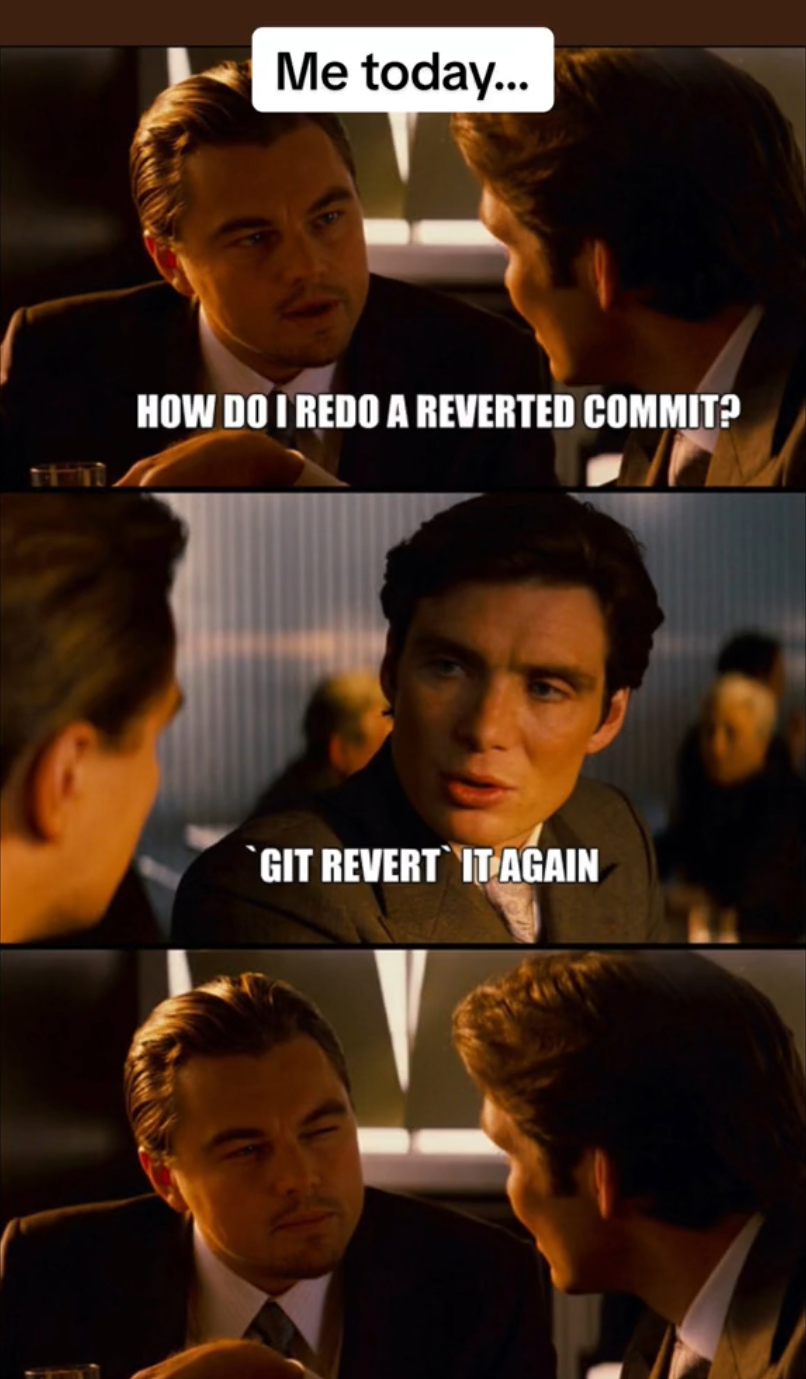
Credit: tech_kody via TikTok
Tags, releases, DOIs: Integration with Zenodo
“Zenodo, a CERN service, is an open dependable home for the long-tail of science, enabling researchers to share and preserve any research outputs in any size, any format and from any science.” – from the Zenodo GitHub README
Integrate your repository on GitHub with Zenodo
“To make your repositories easier to reference in academic literature, you can create persistent identifiers, also known as Digital Object Identifiers (DOIs). You can use the data archiving tool Zenodo to archive a repository on GitHub.com and issue a DOI for the archive.” – Details in the GitHub documentation
- Navigate to the login page for Zenodo.
- Click Log in with GitHub.
- Review the information about access permissions, then click Authorize zenodo.
- Navigate to the Zenodo GitHub page.
- To the right of the name of the repository you want to archive, toggle the button to On.
See our book chapter on “Tags & Releases”.
Graphical User Interfaces (GUIs) for Git
Continuous Integration & Deployment (CI/CD)
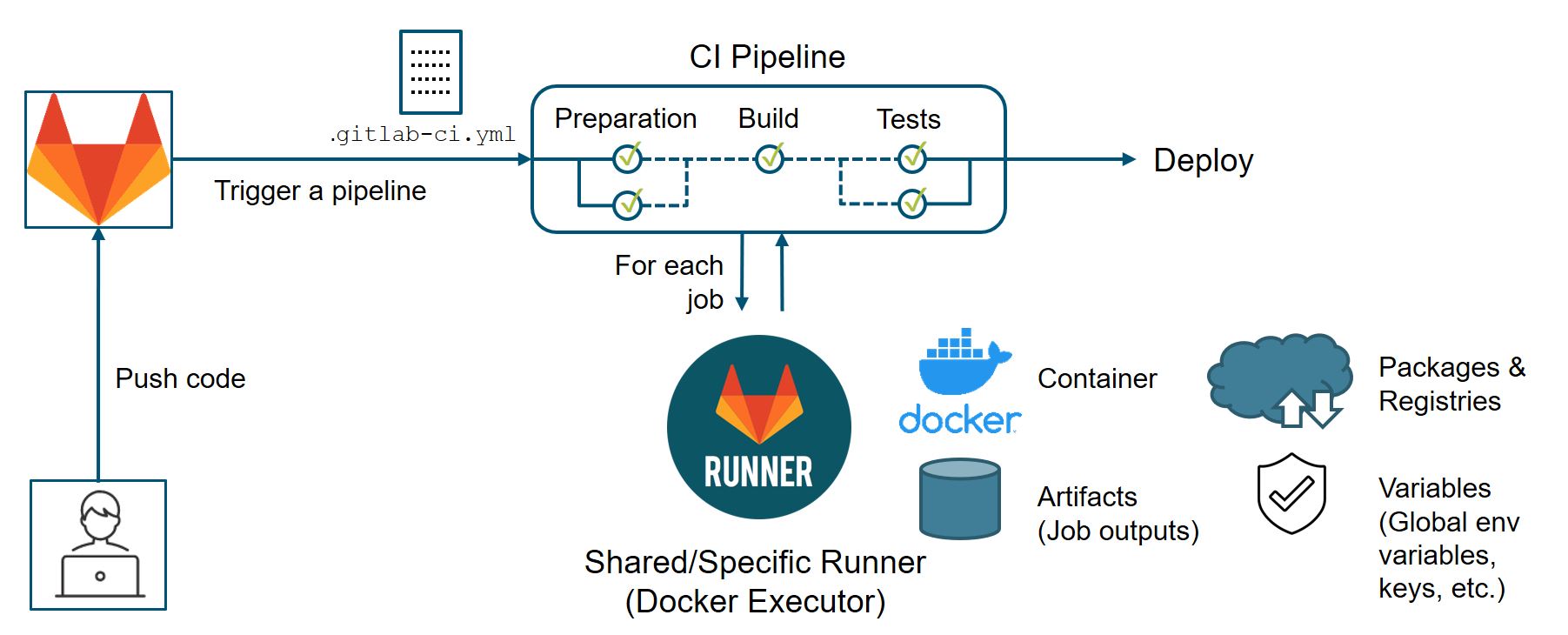
Example: Lennart’s recipes repo
- Automated spell check
- Rebuilding of project website
Version Control for data: DataLad
… for data (binary files) 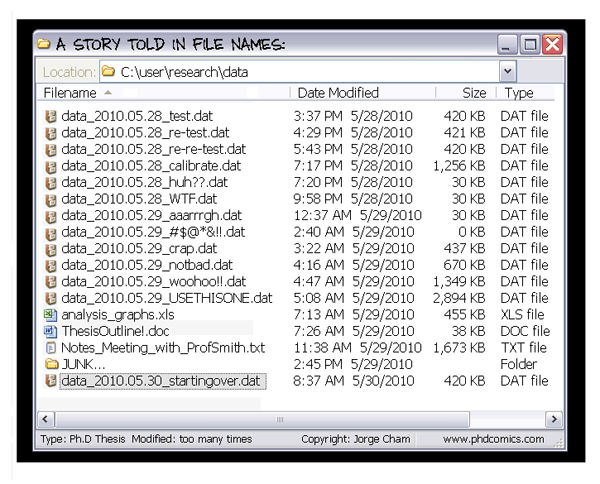
Sadly, Git does not handle large files well. 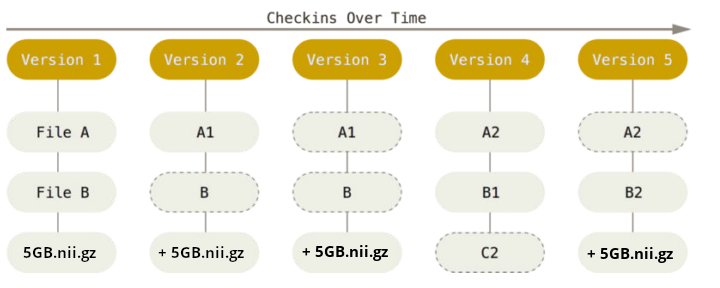
3 Feedback
Feedback
- Please complete the feedback survey: https://version-control-feedback.formr.org/
- This should not take much longer than 15 minutes.
4 Questions?
Version Control Course