| No | Date | Title | Contents | Reading | Survey/Quiz |
|---|---|---|---|---|---|
| 1 | 2024-10-18 | Introduction to version control | Organizational matters Overview of seminar sessions Introduction to version control Introduction to Git and its advantages |
Intro to version control | Course introduction Survey |
| 2 | 2024-10-25 | Command line | File Systems Benefits of the Command Line Basic Command Line commands |
Command Line | Command Line Quiz |
| 3 | 2024-11-01 | Setup + Git Fundamentals | Installation and configuration of Git Initializing a Git repository Basic Git commands |
Installation, Setup, First steps with Git | Installation Survey, Git Basics Quiz |
| 4 | 2024-11-08 | Basic Git workflow | Practicing basic Git commands Ignoring files with .gitignore Good commit messages |
First steps with Git | Git Basics Quiz |
| 5 | 2024-11-15 | Git Essentials (Repetition & Practice) | Practicing basic Git commands Ignoring files with .gitignore Good commit messages |
Git Essentials | Git Basics Quiz |
| 6 | 2024-11-22 | Git Branching and Merging | Understanding branches in Git Creating and switching between branches Merging branches Resolving merge conflict |
Branches | Git Branches Quiz |
| 7 | 2024-11-29 | Quarto Workshop | Introduction to Quarto | ||
| 8 | 2024-12-06 | Introduction to GitHub | Introduction to remote repositories Creating a GitHub account Creating and managing repositories on GitHub Pushing and pulling changes |
GitHub Intro | GitHub Quiz |
| 9 | 2024-12-13 | GitHub with collaborators | Cloning a remote repository Branching and merging in a collaborative environment Pull Requests GitHub Issues Graphical User Interfaces (GUIs), e.g., GitKraken |
GitHub Intro, GitHub Issues | GitHub Quiz |
| 10 | 2024-12-20 | Repetition and Practice | Repetition and Practice | ||
| 11 | 2025-01-10 | Git(Hub) with the world | Forking a remote repository README files Project Management |
GitHub Advanced, GitHub Issues | GitHub Quiz |
| 12 | 2025-01-17 | Publishing | Creating Tags with Git Creating Releases with GitHub Zenodo for publishing |
Tags and Releases | |
| 13 | 2025-01-24 | Graphical User Interfaces | Course evaluation Repetition and practice Intro to Graphical User Interfaces |
Graphical User Interfaces | |
| 14 | 2025-01-31 | Summary & Outlook | Course evaluation results ✨ Surprise ✨ Summary & Outlook |
Session 3: First steps with Git
Track, organize and share your work: An introduction to Git for research
Course at University of Hamburg & Erasmus University Rotterdam
November 01 2024 (10:15 am)
1 Logistics & Admin
Schedule
2 Last session: The command line
Last session: The command line
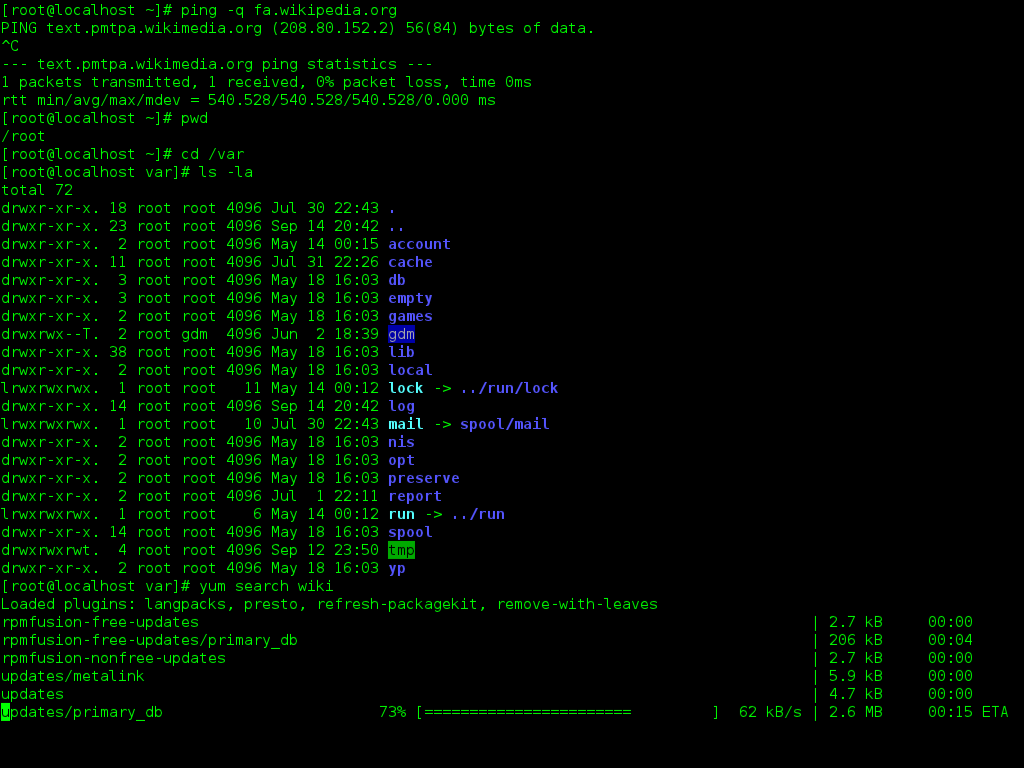
Source: Wikimedia Commons (free license)
Last session’s learning objectives
After the last session, you should now be able to answer the following questions / do the following:
💡 You can navigate directories using the command line.
💡 You can use shortcuts like the tilde or dots to navigate your file system.
💡 You can explain the difference between absolute and relative paths.
💡 You can use arguments and flags to modify command-line commands.
💡 You understand the concept of wild cards (*) and can use it for system navigation.
city-guide project
At the end of this session, you should have accomplished the following:
- You used the command line to create a folder on your computer called
city-guide. - You used the command line to create a file called
city-guide.txtinside thecity-guidefolder.
Please keep the city-guide folder! We will continue to use it in the following sessions.
3 This session: First steps with Git
Reading
Learning objectives
Setup
💡 You know how to set up Git for the first time
💡 You have set up Git on your computer
💡 You understand the difference between the three Git configuration levels
💡 You know how to configure your username and email address in Git
💡 You have set up your preferred text editor when working with Git
💡 You can escape the command-line text editor Vim
First steps with Git
💡 You can initialize a Git repository.
💡 You can check the status of a Git repository.
💡 You understand the difference between the staging area and a commit.
💡 You can stage and commit changes.
💡 You understand the difference between a commit message and a description.
Note: These are the learning objectives for this and next week.
Tasks
In this session, you will work on the following tasks:
- Reading: Read the chapter(s) “Setup” and “First steps with Git” in the Version Control Book.
- Implementation: Try out the commands in the chapter.
- Exercises: Work on the exercises for the
city-guideproject. - Quiz: Test your knowledge with the quiz.
As always:
- Try out the commands of this session and play around with them.
- Check whether you have achieved the learning objectives.
- Ask questions!
- Let’s git started!
city-guide project
At the end of this session, you should have accomplished the following:
- You set up Git.
- You initialized your
city-guidefolder as a Git repository. - You committed your first file to the
city-guiderepository.
Please keep the city-guide folder! We will continue to use it in the following sessions.
Today’s team topic
- Interview each other about your favorite cultural place (e.g., museum, art gallery, cultural center)
- Add the recommendation of your partner to your text file.
- Help each other in completing the exercises.
Conversation starter
- Your name?
- Are you based in Hamburg or Rotterdam?
- A (fun) fact about you? For example:
- What did you study before and where?
- What do you expect from this course?
- What’s your hobby?
- Do you have a pet?
- What’s your favorite color?
- Your mood on a cat scale?
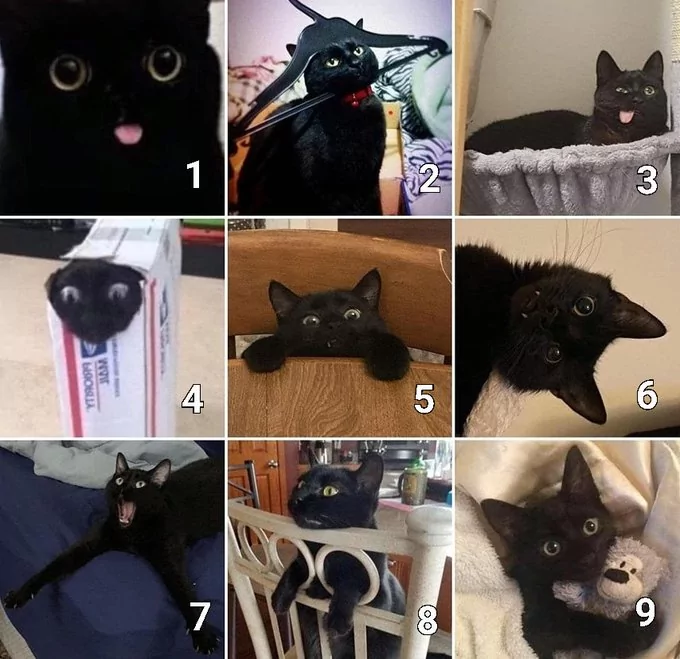
Exercises
Configure Git
- If needed, navigate into the project folder using the command line.
- Set your Git username.
- Set your Git email address.
- Change the default name of the initial branch to
main - 🚀 Optional: Change your default text editor.
- List the Git configuration settings.
Initialize a Git repository
- If needed, navigate to the project folder using the command line.
- Initialize a new Git repository in the project folder.
Add content and commit changes
- Create a new text file and name it appropriately.
- Add a short entry to the text file (any favorite or an intriguing AI-generated one).
- Stage the new file.
- Commit the changes in the text file with a descriptive commit message.
🚀 Optional: Commit at least three additional changes in your new file.
Note: There are several terms in these instructions that might still be unfamiliar to you, for example “repository”, “stage” or “commit”. Don’t worry, you will learn about what these terms mean in the chapters.
Solutions: Setup
- Optional: Use
cd(in combination with absolute or relative paths) to navigate into the project subfolder. - Set your global Git username using
git config --global user.name "Your Name". ReplaceYour Namewith your name and don’t remove the quotation marks. - Set your global Git email address using
git config --global user.email "your.email@example.com". Replaceyour.email@example.comwith your email address and don’t remove the quotation marks. - Change the default name of the initial branch to
mainusinggit config --global init.defaultBranch main. - Optional: Change your default text editor. In this example, the default text editor is changed to Vim using
git config --global core.editor "vim". - List the Git configuration.
Solutions: First steps with Git
Code
#!/bin/bash
cd city-guide # <1>
git init # <2>
touch city-guide.txt # <3>
cat > city-guide.txt <<- EOM # <4>
Hamburg Planetarium
- It is one of the world's oldest, and one of Europe's most visited planetariums.
- It is located in the district of Winterhude, Hamburg, Germany.
EOM
git add city-guide.txt # <5>
git commit -m "Add Hamburg Planetarium to city-guide.txt" # <6>- If needed, navigate into the
city-guidesubfolder usingcd city-guide(or a similar path). - Initialize a new Git repository in the
city-guidefolder usinggit init. - Create a new file called
city-guide.txtusingtouch. Note that you can also use a regular text editor to do this. - Add a short entry to
city-guide.txt. In this example,catis used to add text tocity-guide.txt. This command would also create the file ifcity-guide.txtwouldn’t exist yet. Note that you can also use a regular text editor to do this. - Stage the new
city-guide.txtfile usinggit add. - Commit the changes in
city-guide.txtwith a descriptive commit message usinggit commit.
Version Control Course
